How to Enable Hotspot For Android, Windows Phone, BlackBerry And iOS
Perhaps you have read our previous guide on how to turn your Android, Windows Phone, BlackBerry And iOS Device into a hotspot, and thanks to that some of our readers have asked if we can make a guide on how to turn a Smartphone device into a hotspot too.
Fortunately, it is a lot easier to turn your Smartphone into a hotspot than turning a laptop, because all the mobile OS has a one-click method that makes this task so easy.

Still, some GSM network carriers may restrict the users from creating a hotspot. Usually, this restriction applies for those users who are on a plan that allows high data usage or the carrier may enable this feature only if requested. So in case, the option to make your Smartphone into a hotspot is not showing it would be a good idea to try contacting your network carrier to Wi-Fi calling and to allow Hotspot on your phone device.
Apple iOS devices
Instructions for Apple users- this method works for both iPhone and iPad
- Then open Settings – Personal
- Write a password
- You will be shown a list of networks on other devices, to which you can connect with ease
- You can change the network of your phone by going to Settings – General – About – Name
- Usually, all iOS devices utilize secure WPA2-PSK encryption for their hotspots.
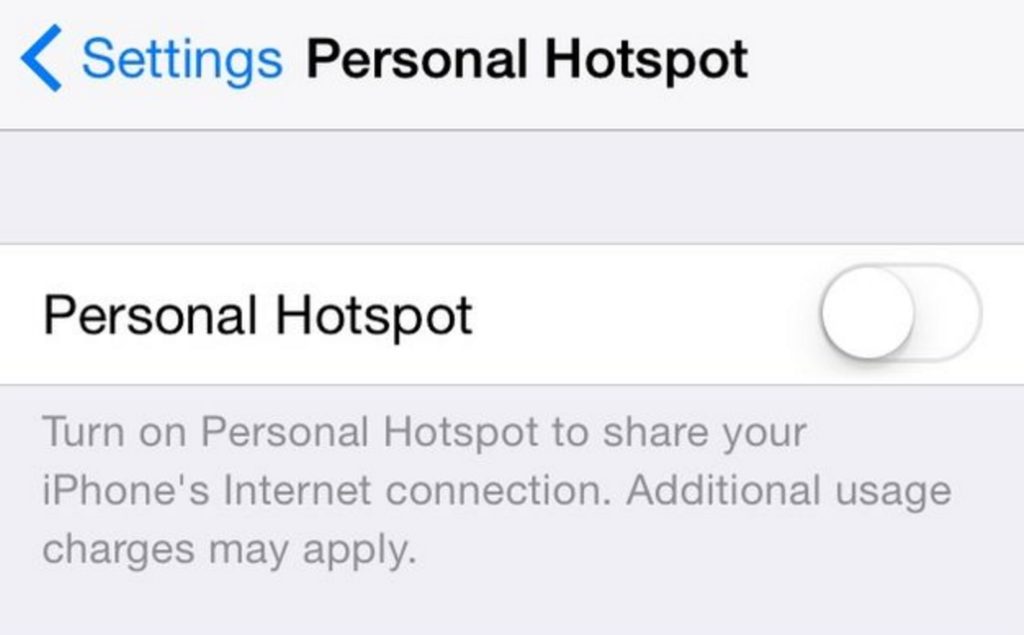
Hotspot For Android Device
- Open Settings and navigate to More – Tethering and Portable. This feature is available on all Android devices, however, it may be spelled differently depending on the type of your device. In several devices, you can access this feature from Settings – Networks So remember that if it does not show as usual to search for it instead under the works Sharing or Tethering.
- To Set up the new hotspot Android just tap Set Up hotspot. In some Android devices, this option may be shown up as Configure Hotspot for Android.
- Type the name for the Network, add a password and save it
- Tap on Portable Android to switch on the hotspot
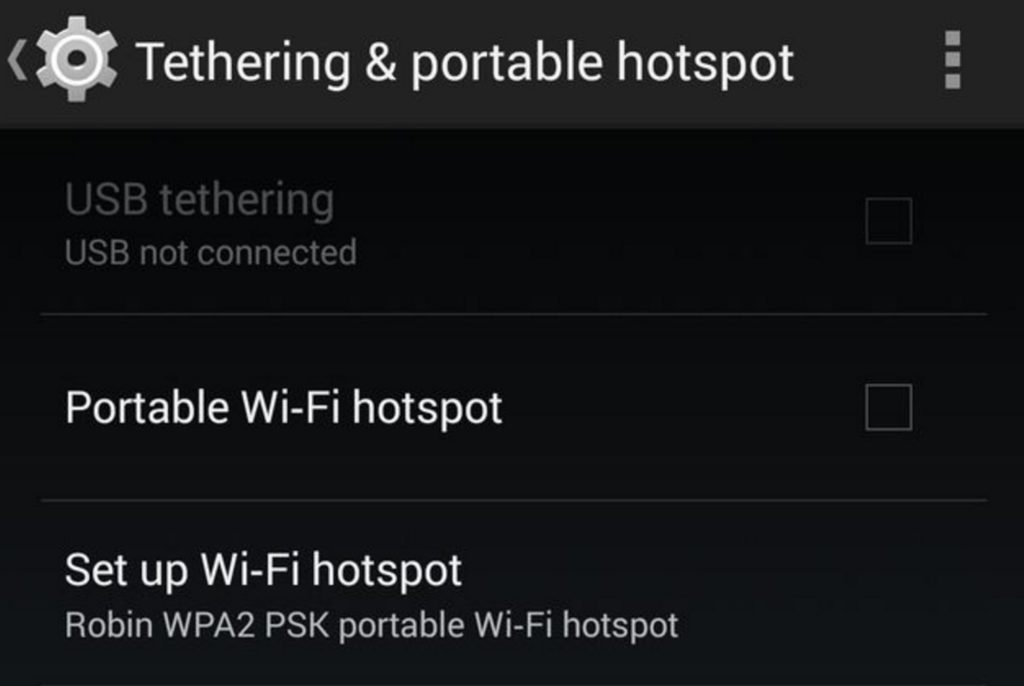
Hotspot for Windows Phone
If you have a Windows Phone device then follow these instructions to set up for Windows Phone device:
- Open Settings on your Windows Phone and go to Internet Sharing
- Then the edit icon (looks like a pencil) which is on the bottom to configure the hotspot
- Press on Broadcast Name to alter the name of the network and write a new password in the provided field bellow
- Press on the tick mark to complete the configuration process
- Now you only need to enable the Internet Sharing slider to On position
BlackBerry Device
- Access Settings by swiping down from the top of the screen on your Blackberry device
- Navigate to Network Settings-Mobile
- Ignore them by pressing Next every time
- Write in a new password for the network you are about to create. Press Next
- Press Configure. If you want you can also change the name of the network
- Once you are done with that step, press Save and the hotspot



