Find My iPhone Instructions Guides That Will Help You Use It
All information for Find My iPhone on this place. Read all that you need to know about Find My iPhone guides and solutions. There are more ways to keep your phone safe than to just hold it tight in your hand. Pickpocketing has come to a whole new level and sometimes there is nothing you can do to keep your possessions safe. They will always find a way to steal something from you.
When you are in crowded places like in trains or buses you cannot even figure when your pocket was emptied. I am not saying that there’s much you can do about it, you certainly can’t run after the thief, or recognize him in the crows, but at least you can take some action and protect your phone while you still have it with you. I am going to suggest ten ways how to safe-lock your phone in case it gets stolen. Surely you can use the option “Find my iPhone” or “find my iPad” for your iOS devices or Device Manager for Android phones.
These solutions wouldn’t be too helpful if your phone is no longer with you. All of your personal information will be on full display for the snatcher who can easily misuse them. Just read the ten tips below and do your best to protect your device and your data that is in it.
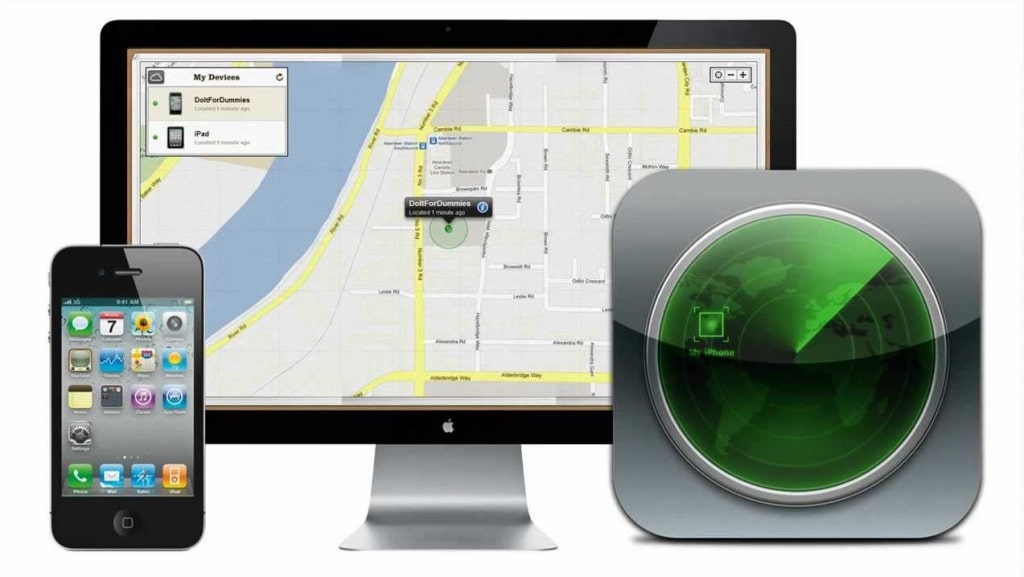
Find My iPhone And Find My Phone Guides
For one, you can stop being pig-headed and lock your phone. Android devices have the pattern-type of lock and the iOS devices have the Touch ID. You can always use the old-fashioned PIN lock too. Having your phone locked in some way is better than not locking it at all. Typing in your passcode to unlock your Android iOS device wouldn’t take ages so set that code immediately. If you have an Android mobile phone go to SETTINGS-SECURITY- SCREEN LOCK. If you have an iOS go to SETTINGS- PASSCODE. In case your iPhone or iPad is ID ready you can activate the Touch ID too.
Find My iPhone Android Device Manager
It is a nice option to have in mind if you don’t want your phone stolen. If you are an android user this is what you need to do to activate the Android Device Manager:
- Go to the page of the Android Device Manager.
- You will either receive the location of your device or you will be asked to allow for Android Device Manager to track your phone.
- If you want to activate Find my iPhone do the following:
- Go to settings – iCloud – find my iPhone
- Enable the option Find my iPhone
- Visit iCloud.com from your computer and click on the Find my iPhone- icon.
- Your phone should appear on the map and you can track its movement.
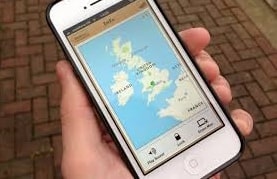
Find My iPhone App
This tip may sound a bit boring, but one can never be too safe. Set a password requirement every time your device turns the sleep option. You can set the lock on after a minute, hour, or a few hours. Your device doesn’t necessarily lock immediately. If you have a tablet you normally keep in your office or your room this is a great option. But I would suggest that you set on your phone immediate locking once the device is asleep because ten or thirty minutes of unlock-time can make a huge difference.
If you have an android phone find the automatic lock option via Settings and then Security. Here you can pick when you want your phone locked: immediately to half an hour. If your device is iOS go to Settings-Passcode-Require Passcode. Here too you can pick the time of lock after your iPhone or iPad was put to sleep. If your Touch ID is on then the only option available here would be the immediate lock.
Find My iPhone iOS
The fourth tip would be to block access to the control center. This applies to iOS users only. If your iPhone or IPad has iOS 7 then it likely has an integrated Control Center. This handy option gives you a lot of info about your cell phone. For example, the Wi-Fi settings, camera, timer, cellular setting and so on. This option is great because you can access it even when the screen is locked. You can make a few minor alterations, like turning on airplane mode, or vibrate only, without having to unlock your phone.
And if the thief is clever enough he will turn on the Airplane mode which will automatically disable the application for finding your phone I mentioned in the second tip.
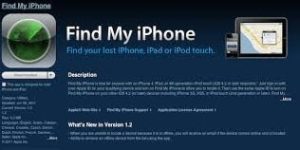
Website
It is never a bad idea to use a stronger PIN or a full password. This will give you extra protection and a bigger sense of security. Both, the Android and the iOS allow you to create long PINS or alphanumeric passwords. If you are an Android user your password’s length can be up to 16 numbers and letters and you have even greater freedom with the iOS. Ios allows you to create a password that is 50 characters long. It is entirely up to you if you decide to go with the 50 digits or whatever password length suits you. if you don’t know how to set a password here’s what you need to do:
If you are Android user just hit settings- security- screen lock- enter PIN/ password
iOS
If you are iOS users go to settings- passcode. In the meanwhile disable the option for simple passcode so that you can create your own new password i.e. passcode.
If you have a recent version of Android cell phone or tablet then you have one advantage over those who have the older android versions. The newest versions of Android come with already installed Lollypop. They would have to know your code to do that. For those of you who don’t have Lollipop on your phones, don’t worry. You can always install it and update it.
The thing is you are going to have to manually switch on the encryption of your phone’s or tablet’s data. If that isn’t too much for you to keep away from your phone, then nothing is stopping you to encrypt your information.
And not only that, but you can also lose part of your information if not all of it. so to be on the safe side just keep your phone on the charger. If you want to start the encryption go to settings- security- encrypt phone and hit confirm. There is a risk of losing all the information if you decide that you don’t want the encryption and you terminate the process by yourself. So you need to be 100% positive that you want to go through with it.
Login
For those of you who have iOS devices another great way to increase the safety of your device is to turn on the Activation Lock. With the Activation lock on the people who have unauthorized possession of your phone will have no access to your phone whatsoever. To them, the phone would be worthless because reactivating the iOS would be a completely lost cause. You must enable the “Find my iPhone” option on your mobile or “find my iPad” option on your iPad. Just repeat the same procedure as before: settings- iCloud -Find My iPhone/iPad- switch this option to on to enable it.
If you have an iPhone there is a very neat option for you to try. Create a message with your general information in it: your name, address, alternative phone number, or anything else that could be helpful to find you. If someone stole your phone this message is not very helpful, but it wouldn’t do any harm to have this option enabled too. As you should know by now, to turn this option on you go to settings- security- owner info.
Here you will see the field where you can compose the message with your contact details info. If your phone has an older iOS version you do the same thing with one additional click on Show Owner Info on Lock Screen.
This option is available for iOS versions only. To activate it find Setting- iCloud – Find my iPhone and enable Send Last Location. With this exclusive feature, Apple can provide you with the latest whereabouts of your phone before its battery was empty.
Find My iPhone Online
The last tip I have for you would be to hide the notifications from the lock screen. This option is also only available for iOS versions and Android versions with pre-installed Lollipop. Why is it a good idea to turn off the lock screen notification? Because it is very easy for anyone to read a new text message an e-mail message, tasks and everything else that is going on in your device.
It would only take a glimpse for someone to find out things about you, that you don’t want to be disclosed. Here you will have three options to choose from 1. Show notification content 2. Hide sensitive notification content and 3. Don’t show any notifications. It is up to you which option you choose.
For the iOS versions go to settings- notification- show lock screen off.
We hope that the ten guides above have all the information about Find My iPhone and Find My Phone issue. We are glad that you use our information. Feel free to comment and share this page.





