iOS 9 Beta Download Guides For Every User How To Get It
Finally, we have the new iOS 9 beta Download link available for iPhone 6s Plus, 6s, 6 Plus, 6, 5s, 5c, 5, 4s and iPad 2 had been released on Member Center of Apple Developer Program. If you want to see the complete list of changes and features on iOS 9 please check out our latest posts titled Apple’s new iOS 9 – Anticipated Release date and new features.
In this post, I will demonstrate to you and hopefully help you iOS 9 downloads and install the newest iOS 9 GM on your iPhone device (if supported). So far it is known that the iOS 9 is supported on the same iPhone devices which supported its predecessor iOS and those are iPhone 6 Plus, iPhone 6, iPhone 5s, iPhone 5c, iPhone 5, iPhone 4s, iPad Air 2, iPad Air 1, iPad mini 3, iPad mini 2, iPad mini 1, iPad 4, iPad 3, iPad 2, iPod touch 6 and iPod touch 5. This iOS 9 Beta is compatibility with any Apple models and versions.
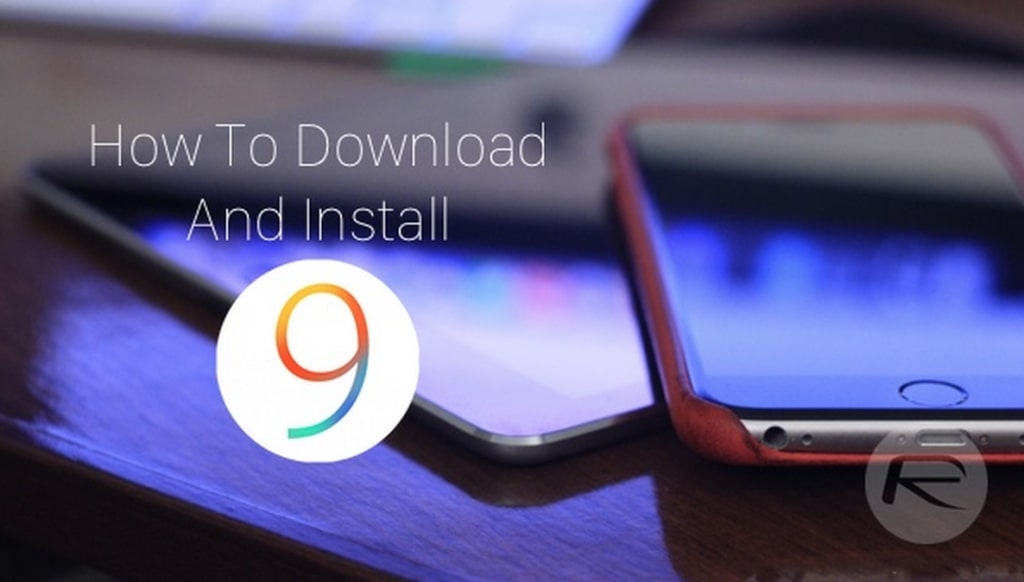
iOS 9 Beta Download And Install Instructions
There is not much big difference with the installation of the iOS 9 GM and the previous versions. I will provide you with complete information on how to make the whole procedure. Make sure that you read carefully my step by step instructions and I am quite sure that you will have no problems at all with the installation of the iOS 9 GM.
Start iOS 9 Download And Installation Process
Prior you make an installation of the iOS 9 GM make sure that you have a complete backup of your iPhone on iCloud or iTunes. Once you have made Backup please follow the provided instructions below on how to make an installation of the iOS 9 GM:
- Step 1: Before making an iOS 9 Download you will have to sign up for the Apple Developer program.
- This is the link: https://developer.apple.com/programs/
Please note that signing up for the Apple Developer Program costs $99 per year. There are several benefits from this such as access to early beta software releases from Apple. If you have an existing account then feel free to skip this step.
- Step 2: If you have already finished signing up login into your account into Member Center.
- This is the link: https://developer.apple.com/membercenter/ using your registered Apple ID.
- Step 3: Once you have logged in the next step would be to register your UDID with Apple for the iOS iPhone you wish to install the new GM seed on. If you do not know how to find the UDID of your iPhone then just plug in your iPhone into iTunes, select it and then click on the serial number which will show you the UDID. After that copy this number.
- Step 4: Now go to the main Member Center page and click on Certificates, Identifiers & Profiles.
- Under the iOS Apps click Devices and after that click on “+” so you can register your UDID
Go Trough
Step 5: Now navigate back to the main Member Center Page. After that go to SDK-iOS-iOS9 and click Download. Once you are here make sure that you select the model of your device which you will see in the drop-down menu. This is required prior to you start downloading the necessary firmware file.
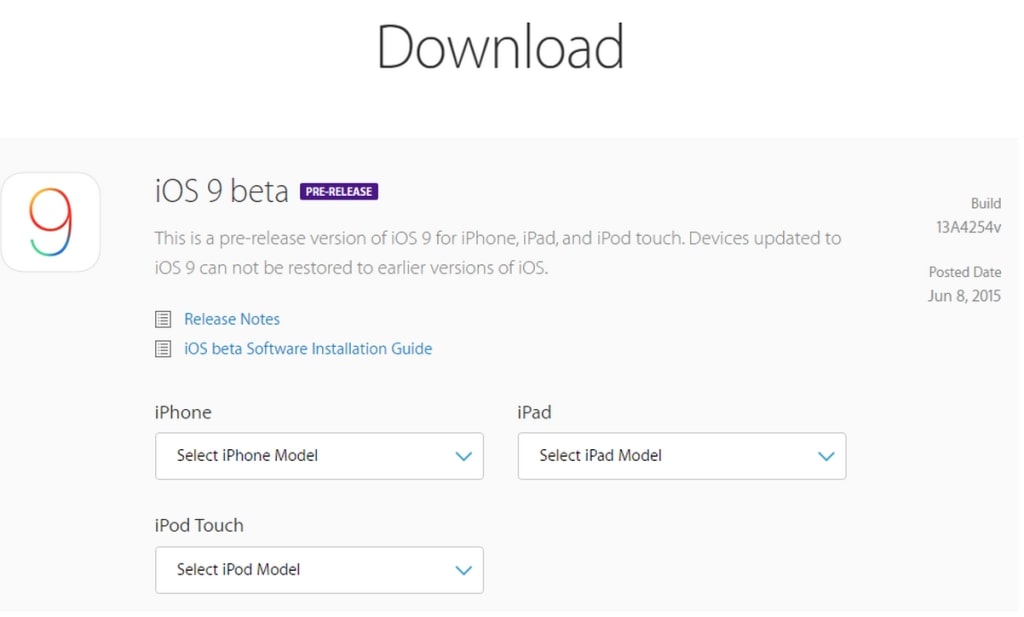
-
- Step 6: The iOS 9 Beta Download file will be in a zipped folder. Make sure you extract it first in a specified folder to get the .ipsw file which is necessary to make the installation.
- Step 7: Now Update iTunes to the newest version on your computer. Connect your iPhone to your computer. Launch iTunes.
- Step 8: Now the installation process- if you are using MAC to install the iOS 9 seed hold down the Alt key if you are using Windows hold down the Shift key, while you hold the respected key click on the Restore button of your iPhone. iTunes now will notify you to select the .ipsw firmware file. After that select the iOS 9 file which has finished downloading previously.
- Step 9: This is the easy part- just sit, relax and wait while iTunes is installing iOS 9 on your Apple iPhone, iPad or iPod touch. After the installation is completed your device will boot directly into the Hello screen of the newly installed iOS 9. Have fun testing it.
Update no.1- Our specially created video demo for iOS 9 has been released. Make sure you check all the new features:
Update no.2- On June 23rd Apple has released the iOS 9 beta 2 for download. From the guide above you can see the entire changelog that has been made
How To Download
If you don’t have a Developer account and you think it is unnecessary to create one then I will also explain the whole procedure step by step on how to download iOS 9 GM without having this account. It is also an easy and simple procedure which will not take a long time.
Free iOS 9 Download
You can find here the direct download links for the iOS 9 Beta 5 IPSW. Remember that you will have to wait around 10-15 seconds right after you click on the download link before the iOS 9 GM IPSW file starts downloading. This tool will find it very easy if you search on Google.com.
Installation instructions for iOS 9 on any Apple Devices:
- So the first step is to make sure that you have the latest iTunes version.
- Secondly, make sure that your iPhone is already connected to your MAC computer or PC using a USB cable connection.
- Start iTunes.
- Select the model of your iOS device from the list on the top left of the iTunes window.
- Now hold down the “Shift” key if you are using Windows Computer. IF you are MAC user hold down the “alt” key and click Update button of your Mac on iTunes.
- Select the iOS 9 GM firmware file which you have previously downloaded.
Instructions
This is the latest instructions for installations and iOS 9 Beta Download for all Apple devices. And lastly, iTunes is now going to verify your firmware file by connecting directly to Apple’s servers. After that, the flashing process will begin. The whole process may take up to a few minutes depending on the model of the device which you are currently using.
For the latest iOS 9 Jailbreak news please follow this information on this link. We here update all info released by this topic on how to do this for free on the latest iOS versions.
This is the whole procedure thoroughly explained. It is really simple and easy. Make sure you follow it correctly and enjoy testing the new iOS 9 Download for the latest version. I will keep you updated if there is something new.



