How To Transfer Contacts From Android To iPhone
You have a new iPhone and have a problem with how to transfer contacts from Android to iPhone? Because nowadays it is so easy to get a Smartphone device many people are constantly making changes on their preferred device. Even though the Android phones are very popular still the iPhone remains on top.

So one of the most popular trends currently is switching from Android phones to the iPhone. And the major concern of every user when switching between devices is how to transfer contacts list from your Android phone to the iPhone. Of course, there is always the boring task which can take you a lot of time depending on your contact list number which is to manually transfer your contacts one by one. But at the end who does that in this modern and fast society.
Transfer Contacts From Android To iPhone
Because it is widely accepted as a necessity nowadays there are simple methods that will allow the users to automatically transfer Android contacts to iPhone.
If you are using an Android phone you have probably noticed that it requires a Google account to start up.
Gmail Account
- Step 1: Go to Settings and find your Google Account from the “Accounts & Sync”. If you have not had a Google account added, add one and synchronize it with your contacts.
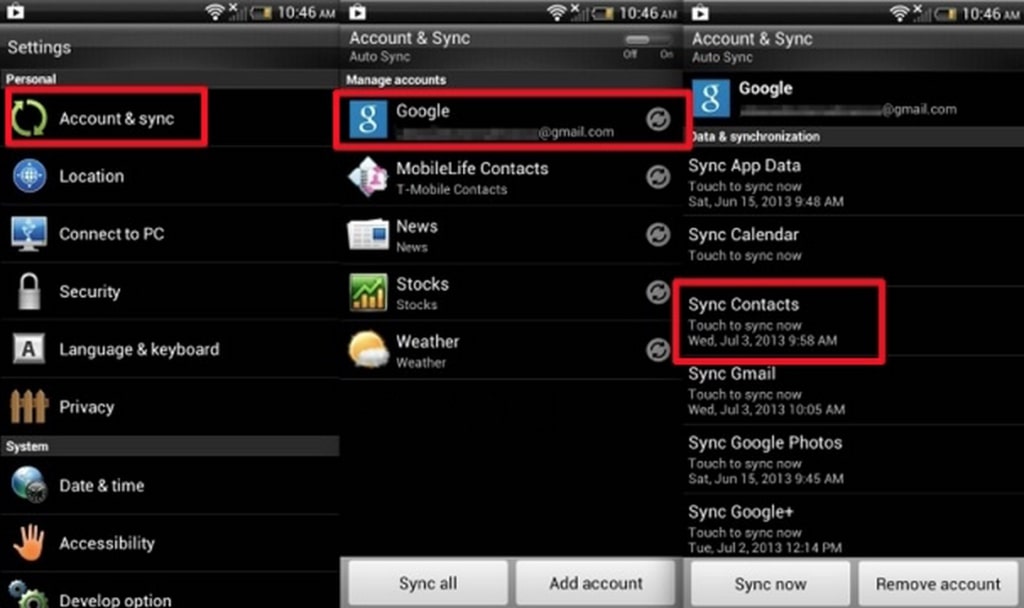
-
- Step 2: Wait until your device finishes synchronizing your contacts. It usually takes around 5 minutes.
- Step 3: After the synchronizing is completed now you will need to Add account on your iPhone. To do this go to Settings and find Mail, Contacts, and Calendars and inside the menu, you will see Add account which you will need to tap.
- Step 4: While you are the Add account tab click on “Add Card Dav Account”.
- Step 5: Write down the server details. You will need to write google.com as the server address. Your user name and password will be your Google account’s login credentials.
- Step 6: Once you save these settings the synchronizing process will begin in the background. You can check the Contacts app if you want to see and monitor the process. If your contact list is of average size the sync process will not take longer than 10-15 minutes.
Transfer Contacts From Android To iPhone Using Social Networks
Now on your iPhone download the app and go to Settings. If you are using Facebook or Twitter tap your account to turn on Contacts and Calendars by using the grey switches. After that, the sync will begin automatically and after several minutes should be completed.
Tech
If you have much older Android smartphones and you are unable to sync the contact list to the internet for some reason you can always make a backup of the list using the option from Contact Settings titled “Export to SD Card”. The saved file would be in .vcf format.
After you save the contact list on .vcf format you can transfer it to your PC and later upload them to your Google account using import option.
After that, you can sync your Google Contacts on your iPhone. And that’s it.
If you search on the internet you can find dedicated apps for both Android and iOS platforms which can help you transfer your contact list without much effort as well.
How To Transfer Contacts From Android To iPhone
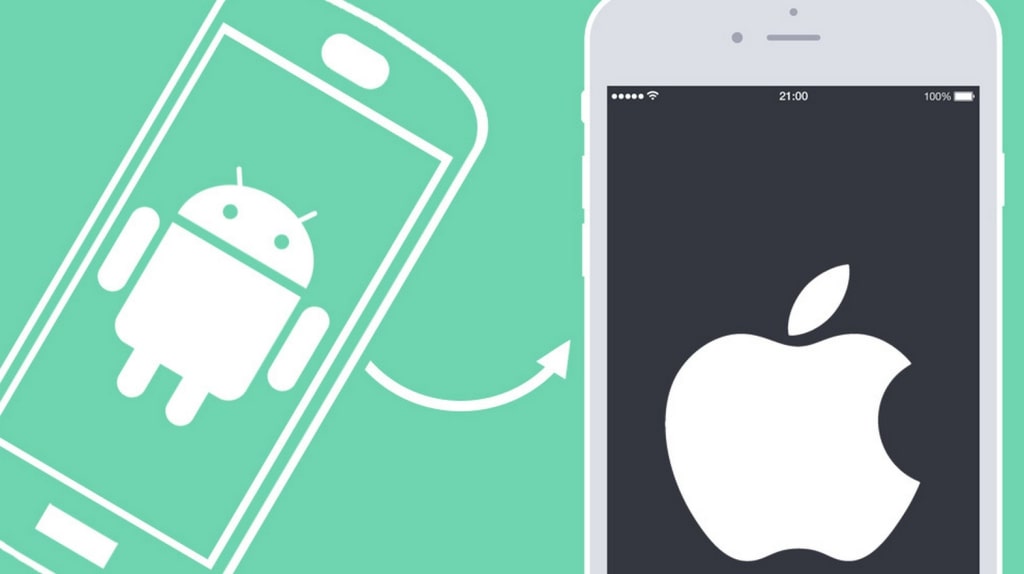
Besides the three usual methods, there is also an alternative option to easily transfer all of your Android files to the iPhone. The name of the App is Mobile transfer. It is a really useful app that can help you transfer 100% of your files in the original version from your Android smartphones to the iPhone. It is considered to be the best option when wanting to transfer Android contacts to iPhone device.
- Transfer files from Android-iPhone via Mobile Transfer app
To begin first of all make sure you have downloaded on this link bellow and installed on your computer Mobile Transfer. After the installation is complete start Mobile Transfer app. Simultaneously connect your iPhone and Android Smartphone using USB cable connection.
- Begin the Transfer process
Before you start you can choose to clear your iPhone. You can do this by marking “Clear data before copy”… After that, you can begin the transfer of your contacts by download iTunes on your computer. Once downloaded install but do not launch iTunes.
After that, you should be able to see which files you wish to transfer between your Android and iPhone such as contacts, photos, videos, etc…. After the process is complete click “OK” to finish it.
That is the whole procedure of how to transfer contacts from Android To iPhone using Mobile Transfer. It is a really useful app that decreases the risk of data loss when transferring any kind of files tremendously. It is a legal and secure app that anyone can use.



