How To My Contacts Backup On Any Smartphones Full Guide
My Contacts Backup issue now not will make any problem, with our guide will backup iPhone contacts and for any other devices as android cell phones.
This is a phrase that we all have heard or have said. It may sound impossible with the latest top-notch smartphones but still, this occurs quite often. Now you cannot say for sure whether someone is telling the truth when saying this, however, if this has happened to you by accident and you have lost your contacts, most likely you have tried to find a way to bring them back.

Losing your contacts can happen for other reasons as well. Sometimes these things are just inevitable. To prevent such things from happening it is always a good idea to take some precautions like doing a safety contact backup.
How To iPhone Contacts Backup
We in this guide here will explain for backup iPhone contacts in two methods. It is possible to do a backup of your full contact list on iPhone to iCloud or on your computer thru iTunes. Both methods are very useful and while the iCloud method is much easier you are required internet access to do it.

ICloud Contacts Backup
- Open Settings-iCloud
- Make sure that the switch right next to contacts is in the green “ON” position
iTunes Contacts Backup
- Get the latest iTunes version
- Connect your iPhone and computer using the USB connection
- Start iTunes
- Tap on the iPhone icon located on the top-left corner
- Tap on Info located on the left sidebar
- Mark Sync Contacts
Now from the dropdown menu choose the service you would like to use to sync contacts. If you are using a Windows computer, you can use Outlook or Windows Contacts. If you use Windows Contacts, a local backup on your computer will also be created. Once you have selected Windows Contacts, press “Switch” in the pop-up to begin with the backup process.
This will make a backup of your iPhone contacts on your computer. A reminder that Windows Contacts does not come in Windows 7 but you can install it through Windows Live Essentials. If you follow the instructions above you will have no problems making a backup.
How To Backup Contacts Android
If you have an internet connection available, follow these tips:
- Open Settings Accounts Google
- Now tap the account name which on the top
- Make sure that “Contacts” is checked
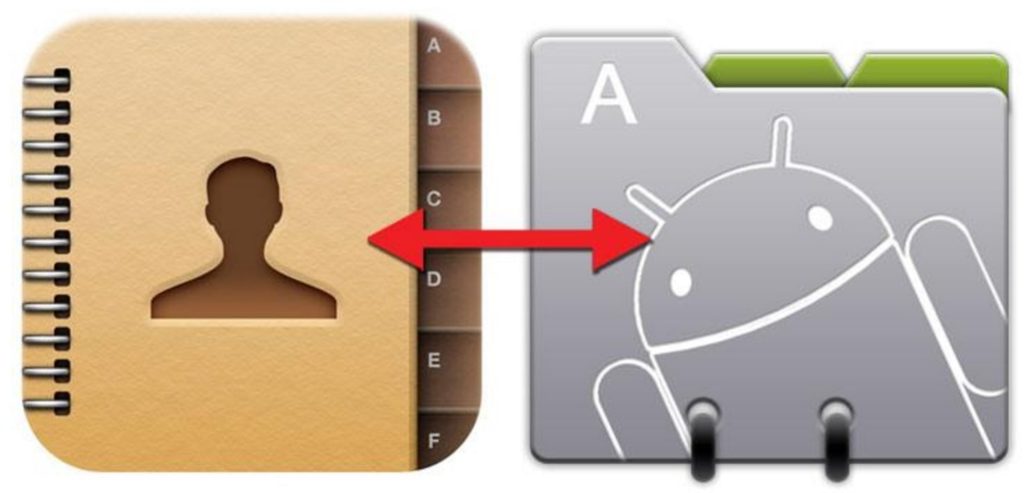
Once you do this all of your contacts will constantly be backed up on your Google account. Remember that the exact names of menus can vary among different Android models and versions. We here have full backup android phone software to make a complete backup on your android phone.
Android Backup
- Go to Contacts
- Press the three vertical dots which are in the top right corner
- Choose Import/Export
- Press Export to storage
- Now a pop-up will show you where your contacts will be exported. Press OK to confirm
- Now you need to open the file manager app on your phone. If you do not have it on your device, download the ES File Explorer
- Once you have the file manager, go to the folder where your contacts were stored.
- You need to copy this file and to store it in a safe place. If you ever again you need to restore your contacts you can use the import function in contacts, to import the contact data from this file.
If order the new iPhone, but you have an android phone and like to make the transfer, here this guide will help you to learn how to transfer android contacts to iPhone devices.
How to Backup Contacts on Blackberry 10
- So open Settings-Accounts
- Then press Add Account button which is on the bottom of the screen
- Also press Email, Calendar, and Contacts
- Then type your Gmail address and press Next
- Finally, enter your password and Sign In
- In this way, your account will be set up. The meanwhile make sure that you enable Sync Contacts
So in this way, you will backup all of your Blackberry 10 contacts into your Google account. Even if you format your Blackberry, at the moment you use the same Gmail address, it will automatically restore your contacts.
Download
We in this tutorial explain how to make contacts backup on any cell phones, but for all devices, we here have different methods. To not have this problem we here have one software for contact backup why work for any smartphones. This software is for free, and you will download bellow on this button in one click.
When will get this software on your PC, use please follow these steps bellow how to backup contacts on any smartphone’s.
- 1: So unzip this Contact Backup Software and start.
- 2: Than connects your Smartphone on your PC by USB cable.
- 3: Then click on the start button on this software and wait five min to export all contacts in your pc.
So this is all need to make, now my contacts backup is complete. Which method to backup contacts did you use? Let us know in the comment section. And for the latest tech guide news please follow on our social networks.



