Cool Android Tricks Can Help You Improve Your Device
7 cool Android tricks every Android phone user should know
Android tricks are pretty cool. There are things you can do with an Android phone that iOS and Windows Phone users can only dream about. With a little imagination, the possibilities are nearly infinite. Since there are so many different things you can do with an Android phone it’s inevitable to be unaware of some basic tricks. We’ve compiled a list of seven cool tricks that every Android user should know.
Android Tricks 1. Do a Google search from anywhere
One of the best things about having an Android device is the tight integration of Google services. In the latest versions of the Google Search app for Android, they have enabled users to do searches from anywhere. All you have to do is turn on your phone and say “Ok, Google.” It’s fast and super handy when you want to quickly find something. Here’s how to do it.
1. Open the Google Search app
2. Go to Settings > Voice
3. Go to “Ok Google Detection”
4. Enable “From any screen”
5. Train the app to recognize your voice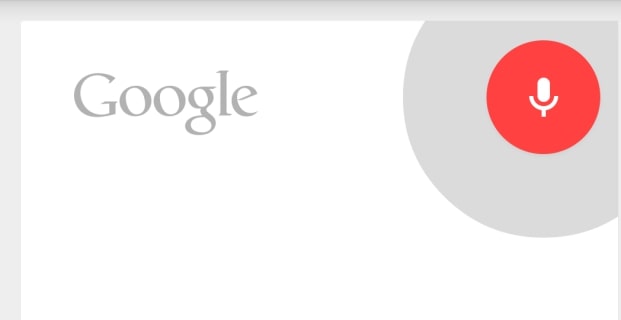
Android trick 2. Make your phone snappy with faster animations
One of the most common complaints about Android is “lagginess.” For whatever reason Google has never been able to get Android on the same buttery smooth level as iOS or even Windows Phone. In the last few versions, they have made some serious improvements, but if you still feel like your phone is a little laggy there is a trick for speeding things up. Google has hidden some secret developer options inside the Settings. Inside the secret developer, options are settings for animation and transition speed. Here’s how to speed things up.
1. Open Settings > About phone
2. Scroll down and tap on “Build number” 7 times
3. Now go back to Settings and you should see new “Developer options”
4. Adjust the window and transition animation scales to .5x or turn them off completely
Android Trick 3. Locate and wipe your lost phone
Losing your phone is one of the worst things that can happen. These devices contain sensitive information and private data. If your phone falls into the wrong hands it could put you in a world of trouble. There are apps you can download to help in the event of a lost phone, but for them to work you need to have them installed before something bad happens. Luckily there is a built-in way to find your lost phone and even wipe all of your data.
1. Double-check to make sure Android Device Manager is installed
2. Go to google.com/android/devicemanager
3. Select your phone from the menu
4. Now you can see the location, ring it, lock it, or erase it
Check out our in-depth guide on how to find lost or stolen phones.
Android trick 4. Scrub through songs on lockscreen
When you’re playing music on your phone the lock screen gets taken over with beautiful album art and media controls. These controls allow you to go back, play/pause, or skip to the next song without having to fully unlock the device. However, that’s not all you can do with those buttons. A little known feature is the ability to scrub through a song from the lock screen. It’s stupidly easy to do, but not an obvious feature.
1. With music playing, long-press on the media control buttons
2. Scrub through the song with the newly present bar
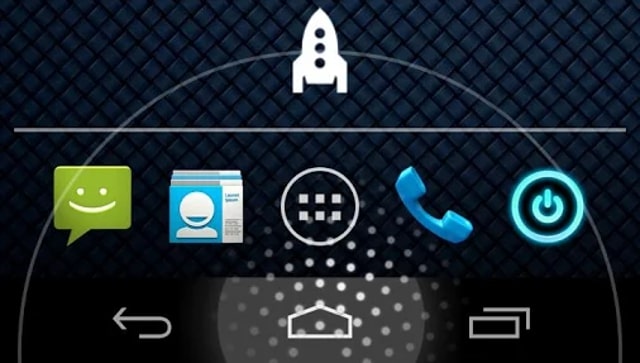
Android Trick 5. Put widgets on the lockscreen
Widgets have long been a selling point of Android, and remain to be a unique feature of the OS. Most people love to deck out their home screen with widgets, but you don’t have to stop there. Ever since Android 4.—— the lock screen can also be a place for widgets. This gives users quick access to pertinent information without even unlocking the device. Lockscreen widgets are not turned on by default. Here’s how to do it.
1. Go to Settings > Security
2. Tap “Enable widgets”
3. Go to the lock screen and swipe to the left screen
4. Tap the [+] button and choose a widget
Android Trick 6. Save battery in the GPS settings
If you don’t rely on location data a lot you could be saving some precious battery life. Android has a built-in setting that allows you to determine how you want your phone to find your location. There are three different modes: high accuracy, battery saving, and the device only. This trick isn’t for everyone, but if you don’t care about the location it’s a nice way to save some juice.
1. Go to Settings > Location
2. Tap on “Mode”
3. Select your desired location mode
Android Trick 7. Change what app launches with the home button shortcut
On devices with software buttons, you can launch Google Search by swiping up on the home button. Some devices with hardware buttons allow you to do this with a long-press on the home button. An app called Home Button Launcher allows you to use this gesture to launch any app you would like. This gives you quick access to your favorite apps from anywhere on the phone. Here’s how to do it.
1. Download Home Button Launcher from Google Play
2. Swipe up or long-press the home button
3. Tap Home Button Launcher and make it default
4. Tap the menu icon and select “Add”
5. Choose all the app you wish to appear in the shortcut
What are your tricks?
We’re sure some of you veteran Android users are aware of all these tricks. Be sure to show them to all your Android-toting friends. Which tricks do you use that are not well-known? Have you discovered any tricks of your own? Share your favorites with us in the comments below! Let’s find more and more Android tricks …



