How To Delete Old Text Messages On iPhone And Android
If you like to learn how to delete old text messages from your iPhone or Android cell phone, here is the best and official method. This is standard guide automatically deleted text messages in five steps. Does your Smartphone is to slow when loading a text messaging app?
Does the messaging app start stuttering when you browse your list of messages? Is the memory of your device already full and you want to Delete some unnecessary stuff? Well, if you answered positively to these questions then perhaps it is time that you automatically delete some old text messages.
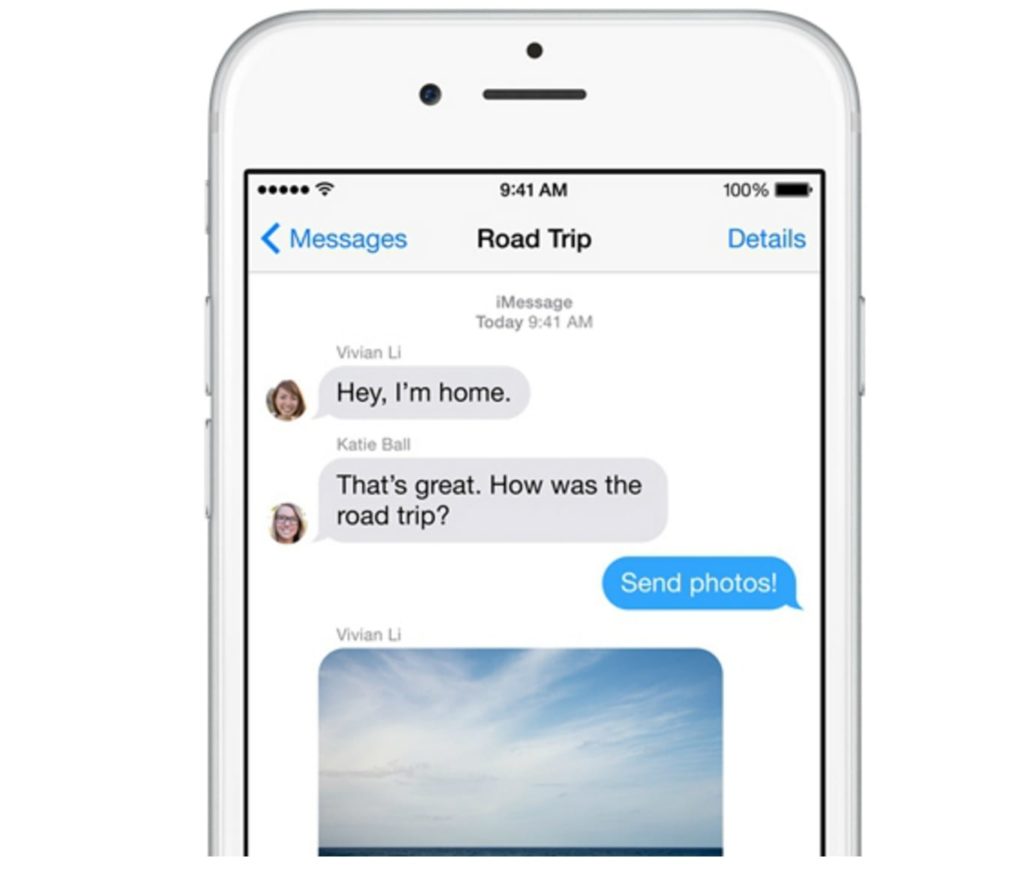
It is a fact that a lot of people have an excessive number of text messages and it is bothersome to manually delete them one by one. Before the smartphone eras, the regular mobile phones had the option of storing up to around 100 messages and after that, they have started deleting the oldest first or we were unable to receive new ones. Today, however, things are very different.
There is almost no storage limit and the text messages seem to just pile up in our devices. Over an excessive number of messages can lead to several issues like slow messaging apps and problems with storage. To solve this issue all you need to do is to get rid of some of the unnecessary messages. It is quite simple and you can set your device to automatically get rid of them. Here is how.
Delete Text Messages On iPhone
These steps will help your iPhone to Deleted Messages. If you use an iPhone then you can set your device to automatically clear old messages. However, there is one problem with this. There are no exceptions, it is impossible to change a setting that will enable all the messages from a particular sender to remain after the expiry date. So if you still want to keep that information from a message it would be a good idea to use a clipping app like Evernote.
Now if you wish to set up your iPhone to automatically Deleted up old messages do the following:
- On your, iPhone go to Settings and then locate Messages
- Now scroll until you see the section called “Message History”
- Mark Keep Messages
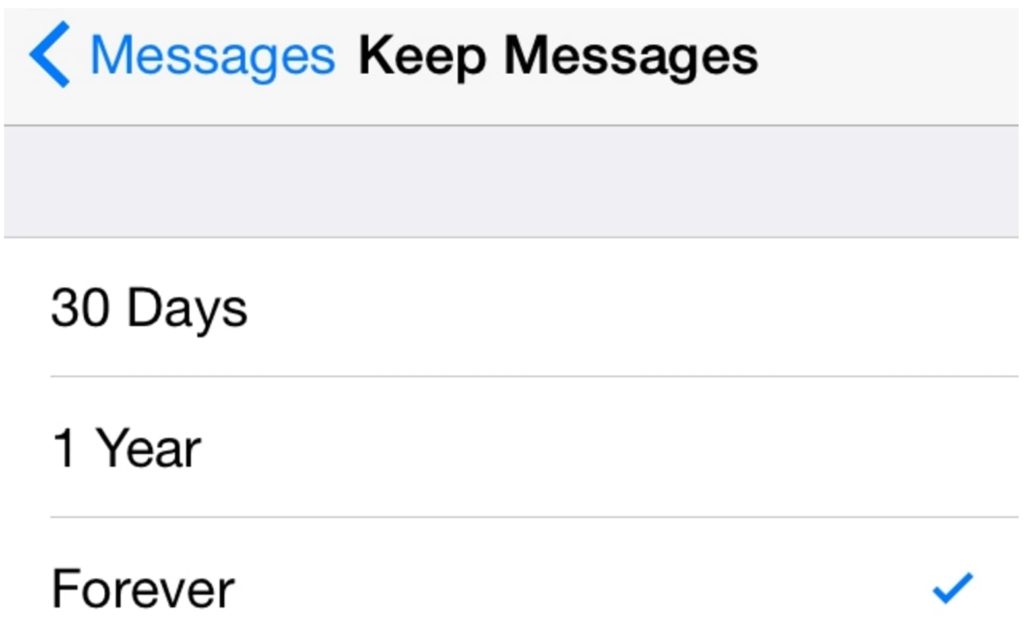
You can now select how long you want to keep the old messages it is either 30 days or 1 year. Depending on your selection the old messages will be deleted after one month or one year.
Delete Text Messages On Android
Deleting old messages on Android smartphones is a bit more complicated because there are more options to choose from. This depends of course on the model of your device as well as the Android version. If you use Google’s Hangouts app as your default messaging client then it is really simple to automatically Delete old messages.
If you have set Hangouts as your default SMS client then you should do this:
- Open Hangouts
- Tap on the icon with three horizontal lines which are right on the top left
- Now Tap on Settings and then Tap on SMS
- Mark SMS Disabled and then Tap OK. After a few seconds tap OK again
- Once you have set Hangouts as the default messaging app you can choose to automatically delete messages:
- Go down to the “Advanced” section
- Mark “Delete old messages”. By marking this whenever your device is low on memory it will delete old text messages
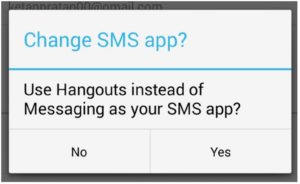
Besides this, several Android manufacturers allow users to save their messages. This feature, however, does not work with Micromax Canvas 2, Gionee Elife E5 or Moto E but it does work with LG G3. If you want to use the manufacturer’s SMS app this is what you need to do to save or delete old messages:
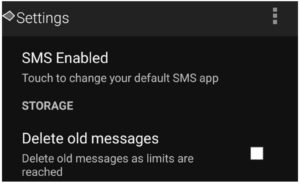
iPhone Benefits
- Run the SMS App
- Tap on the buttons with three dots which is in the top right corner
- Now navigate to Settings-Storage on your Smartphone
- Mark “Delete old messages” and set the limit of messages you wish every conversation to have
- If you want to save some old messages from being auto-deleted then long-press that particular message in the conversation and tap Copy to Saved box.
You should know that this feature is not available on all smartphones. You will need to first check if your smartphone has it. Automatically delete old messages is useful and on top of that, some advanced tweaks can make all of this even better on Android and iOS devices. If you know similar methods on how to automatically delete old SMS please let us know in the comment section.



