How To Add Touch Screen Home Button App On iPhone And iPad
This instruction will explain how to add the Touch Screen Home Button app on your iPhone or iPad screen to help to navigate your device more easy and fast. If you own an Apple device then you have probably noticed that the Home Button is the biggest and the most important button in the iOS devices.
It is an indicator of what makes the iPad and iPhone devices so simple and easy to use. With the Home Button, you will be always able to go to the Home-Screen regardless of what you are doing at the moment.
On the other side, on many Android devices, the Home is a software button that tends to disappear when you are inside an app, thus leaving you stuck, while the physical home button on the Apple iOS devices is always there.
Not to mention that at the same time, power users can double or triple tap the Home button to get extra functions.
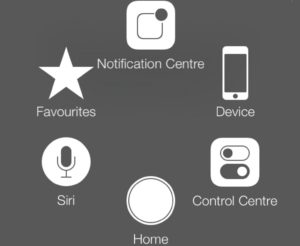
However, due to the extensive usage of the Home button, it can happen to become unresponsive. This can make the user of the device frustrated, especially if you are using an older iOS device that does not support gestures. If you have encountered this problem, then you ought to enable the software home button option on your iOS device. Below you can find instructions on how to do it:
Activate Touch Screen Home Button App
- Go to Settings
- Navigate to General-Accessibility
- Now go down to the section called “Interaction” and tap on Assistive Touch
- When the next screen pops up, toggle the switch of Assistive Touch to On position
- At this point, a white circle with a grey box will appear on the screen. Tap on the circle to expand it to a big box on the screen. The square Home button at the bottom of the Box. Which you will see on the screen will work exactly as the physical Home button. You can use this button just like the physical Home button. You can single tap, double-tap or long-press the Home button every time you have a hardware problem. The grey box will remain visible and can be used in all apps.

The instructions above show an easy and efficient way to fix an unresponsive Home button. Do you have an iOS device? Which has an unresponsive home button? If you have fixed this issue, please let us know how you did it. Please post a comment below.



