How To Backup Windows Phone And Delete All Data
If you like to save your information from your Windows Phone, then the best option is to make Backup Windows Phone for free here. Or like to delete backup windows phone, here we in this guide will explain how to do. Have you decided to change your Windows Phone 8? Are you considering selling it?
Well if this is the case then you have to make sure that you delete all of your important personal data. Before you begin with erasing all the data on your Windows Phone 8 you should know that the data first need to be encrypted. When encrypted it is much difficult to access someone’s data once it is erased.
Now, both iOS and Android devices support encryption but unfortunately, this is not the case with Windows Phone. This does not mean that the data on your Windows Phone 8 is not protected but that if someone is skilled enough it can breakthrough and extract some of your data. If you Microsoft phone working on another old system then go here to find a way how to backup android phone in five steps.

Now before we proceed to the instructions on how to safely erase the personal data on Windows Phone 8, let’s first take a look on how to create a windows phone backup:
Windows Phone Backup On iCloud
- If your Windows Phone is connected to the internet you can save backups online. You will need a Microsoft account to do this. But since you are a Windows Phone 8 user you should have already created one during the setup or when you were downloading apps
- You need to create a OneDrive account to save your media files such as photos and videos. Download the app or go to onedruve.com
- To backup, your installed apps, Internet Explorer favorites, as well as your settings, navigate to Settings Backup App list+Settings Backup Now tap back and the backup will begin.
- To save your text messages go to Settings Backup TextMessages Text Messages Backup On
- For photos and videos, Backup navigates to Settings Backup You can choose whether you want the backed up files to be of Good or Best quality right under both sub-heads Photos and Videos. You can back up the pictures with good quality with your cellular Internet connection but if you want to save them with the best quality a Wi-Fi will be required to make the upload.
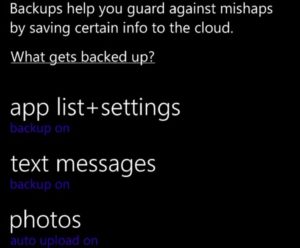
Backup on your Computer
- If you want to do a local backup you can do copy and pasty of the data manually. However, with this method, you will be unable to save text messages, settings or app data
- Connect your Windows Phone with your Computer. Now open My Computer and you will see that your phone has been read as a removable drive called Windows Phone. Now open it and copy all the music, videos, pictures and ringtones to their respective folders.
How to erase data safely
If your Windows Phone is locked with a passcode then no one can unlock it. It isn’t possible without knowing the passcode. If anybody tries to access the data they will reset the device to factory settings first. But in this way, all of your personal will be automatically deleted. It is also possible to manually delete all the data of your device by resetting it. Even though with this method you will remove all the files. It is still possible for someone to restore the previously deleted files. You can prevent this from happening with only a few simple steps:
- First, on your device navigate to Settings About Tap Yes twice to begin
- Once the procedure is finished, connect the device with a computer and open it via My Computer. You will see that the drive is empty and you should be able to see the amount of empty free space.
- You can copy files from larger sizes like HD movies to fill in the internal storage of your phone. This process is very similar to copying files to a pen drive
- After you have filled in your device completely, delete all the files. Repeat this task several times to increase the protection against someone trying to extract deleted data like photos or videos from your device
- If your device has MicroSD card then do the steps 3 and 4 with the card. After you go to My Computer the microSD card will be shown in a separate drive called SD Card
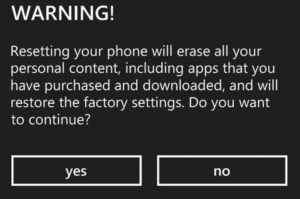
Recover data
If you wish to recover app setting, photos and other files which you have backed up on the cloud then follow this procedure:
- Boot up the Windows Phone 8 device which you have recently wiped. Now, sign in with your Microsoft account
- Wait until the Microsoft account data syncs with the device
- When asked to restore your phone from the list of backups available, select the backup you want and press Next
- Type the security code and go Next
- Wait while the restore process is complete and go Next again
- You will now be prompted to enter passwords for your social media and email address accounts. You can skip this step if you want to. After that press Done
- To locate the saved videos and photos, open the OneDrive app and sign in to it
This is one step to recover your data on your windows phone, but we here universal data recovery software for any devices in the world, and worked on any OS systems.
Transfer backup Data From Computer in Windows Phone
- Connect your phone and computer using USB cable connection
- Open mu computer and open the Windows Phone Drive
- Now copy all the media files which you have backed up
With these methods, you should be able to safely erase your data. Erase it from a Windows Phone device. If you were able to do this with the help of our instructions or you have had problems with some step please let us know in the comment section. We hope to help you to make Windows Phone Backup very easy and fast.



