How To Downgrade From iOS 9 to iOS 8.4.1 Full Guide
You are in need to downgrade iOS 9 to iOS 8.4.1 but you do not know whether it is possible? Well, I have good news. This is feasible and you can do it quite fast. Regardless of what kind of device you have- iPhone, iPad or iPod touch can all be downgraded from the iOS 9 back to iOS 8.4.1. Perhaps you feel that the upgrade is slowing down your device or some app is still not compatible with the iOS 9 version. Regardless of the reason, you can do the downgrade at any time.
How To Complete The Process

Before we begin I want to inform you about some important things. You can downgrade only if Apple signs the prior version of iOS. This is typically done in a short window. In addition to this, you should keep in mind that you are unable to restore an iTunes backup from a new iOS version to older iOS, so in case you have tried you may end up losing some important data. One solution for this issue may be an iCloud backup but it is still not guaranteed that it will be successful. Now, if you need to do a downgrade you will have to accept the fact that you will lose a couple of things. So if you have previously saved backup from iOS 8.4.1 it will help you get back on track once you do restore.
So before we start, first download the iOS 8.4.1 IPSW and make sure it is compatible with the model of your iPhone, iPad or iPod touch. Make sure that you make a backup just in case of your device. If you are in situations to like to make jailbreak on your Apple device, this is the best option to downgrade your iOS on the version where is possible to make a jailbreak.
Instructions
- 1: Open the “Settings” app from your device. After that go to iCloud and turn off the “Find my iPhone” feature. Downgrade iOS 9 to iOS 8.4.1!
- 2: Turn of your iPhone, iPod touch or iPad via the Power button
- 3: Start iTunes on your computer
- 4: Using a USB cable connection connects your computer and iPhone and instantly start to hold down the power and the Home button together for around five to ten seconds.
- 5: Select your iOS device from iTunes and navigate to the “Summary” screen
- 6: Press “restore” with a modifier key
If you use Windows PC, press SHIFT and click on the Restore button
If you are MAC user, Option-click on Restore
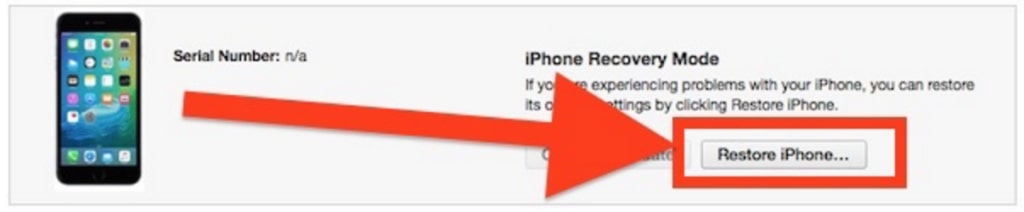
-
- Step 7: Go to the iOS 8.4.1 IPSW file and select it
- Step 8: Allow the downgrade process to take place and wait until it finishes before you interact with your device. You can see when the process is finished. When the device will be put at the new setup screen. As if it were a new device
After that, you will be successfully downgraded back to iOS 8.4.1. You can make restore if you have made the previous backup. Remember that iOS 9 backup to iOS 8.4.1 is not possible. Downgrade on iOS is very important if you like to make Jailbreak on your Apple device. This is a need to do if not have on your iOS version to downgrade on an older version to make.

Downgrade iOS Process is Complete
Well, it’s up to your preferences. Some people may decide to downgrade because some apps are only supported in some iOS versions. Also, some iOS update may turn out to make your device run more slowly. If you downgrade. You think that you were better off with having iOS 9. You can always do a quick update at any time.



