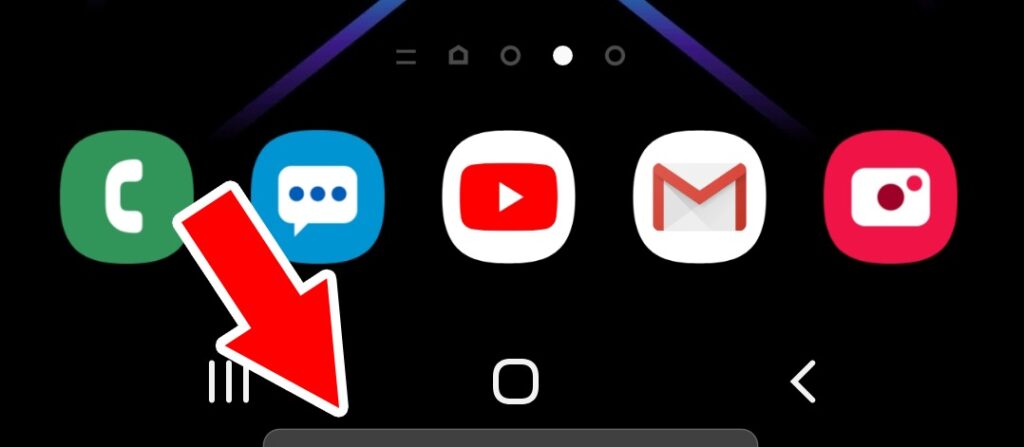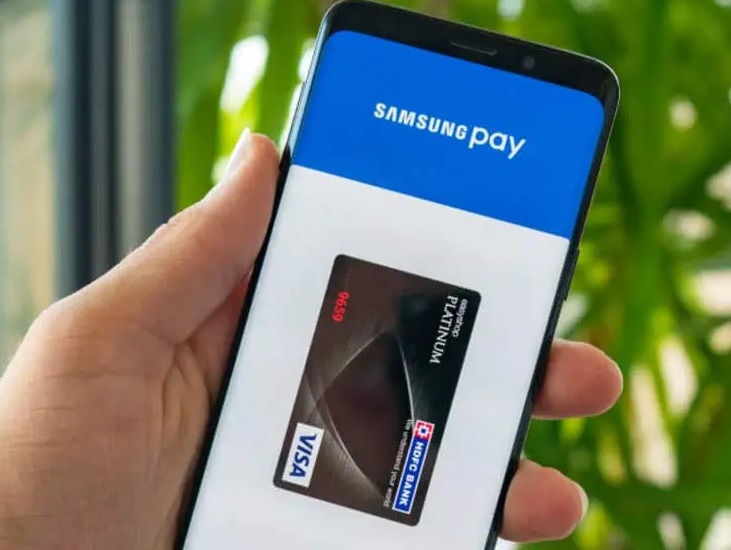How To Remove Samsung Pay From The Home Screen On Your Galaxy
How to remove Samsung Pay from the home screen of your Galaxy phone? Samsung Pay is one of the most popular Google Pay alternatives. It features MST technology, which enables users to pay with Samsung Pay at older terminals. Swipe up from the home or lock screen, choose a card, authenticate yourself, and pay on the move.
The current technique has a problem with its overall implementation. The swipe-up gesture used to access Samsung Pay clashes with the Android OS’s slide-up navigation gesture.
Users mistakenly launch the Samsung Pay interface when they try to utilize the swipe gesture to go home or access the multitasking menu. This is inconvenient because you are more than likely to use the navigation gesture. The Samsung Pay shortcut via the swipe-up gesture is there for your convenience so you don’t have to seek the app in the App drawer to make a quick retail purchase.
If you’ve already invested in the Google Pay ecosystem, though, Samsung Pay may be a pointless add-on for you. Learn how to disable Samsung Pay swipe-up gestures on Samsung Galaxy phones! Use navigation gestures as intended by following the steps below. You can keep using Samsung Pay on your phone but avoid the unpleasant swipe-up motion from the home screen. Then lock the screen by utilizing the solution below.
Samsung Pay makes it insanely easy to pay for things using your phone. It’s also ridiculously easy to get rid of it if you don’t like it. You can access your favorite cards from the Home screen, lock screen, and even when the screen is off by default. For those of us who don’t use Samsung Pay very often or those of us who use a lot of gestures, the novelty can quickly turn to frustration when the cards appear suddenly. Here’s how to turn it off so it doesn’t bother you when you’re trying to get things done.
How To Remove Samsung Pay From The Home Screen
If you still want to use Samsung Pay in case you forgot your wallet at home and absolutely need that six-pack of beer from 7-11, simply disable the annoying “Favorite cards” feature that appears at the bottom of various screens on your phone.
- Log in to Samsung Pay.
- In the top left corner, tap the three-line menu symbol.
- Select Settings.
- Select Use Favorite Cards from the drop-down menu.
- Turn off the lock screen, the home screen, and the screen.
Samsung Pay should only activate when you launch the app. Also, you need to tap it to a terminal to pay if you have this turned off. This should prevent Samsung Pay from becoming too obtrusive in your daily life. It allows you to concentrate on other important things.
That is all there is to it. You’ve successfully removed the Samsung Pay swipe motion from all of your phone’s locations. You also lose easy access to the service as a result of this. For convenient access during payment, we recommend displaying the app icon on the Home screen.