How To Stop Syncing iPhone On iTunes Automatically
If you do not like to stop automatically syncing your iPhone on iTunes when it will connect on your PC, here will show your full guide on how to do this in five steps. Because I only recently purchased my new iMac I still need time to adjust and to tweak the preferences of many apps so I can make them work the way they suit my needs the best.
Perhaps you have noticed my previous tutorial on how to prevent iPhoto. Prevent to automatically start every time you plug in your iPhone. Now, in this post, I will explain to you how to stop iTunes from automatically syncing up when you plug a specific device in (for instance your iPhone). Even though the entire procedure is quite simple many users are not familiar with it.
You should know that there are two ways in which you can do this. The first one is device-specific. This means that you can tell iTunes not to sync to a specific device. Every (for instance your iPhone) time you plug it in. On the other side, the other method works with any iOS device you plugin.
How To Stop Syncing Automatically iTunes with a specific iDevice
As I have previously written, you should use the following method only if you want how to stop syncing iDevice with iTunes every time you plug it in. By following my instructions you will stop iTunes from launching and syncing with your iPhone but you plug another iDevice (an iPad for instance) it will sync. If you want to stop all iDevices from syncing with iTunes every time you plug them in then follow my short instructions below:
- Connect your iDevice with a USB cable to your computer. iTunes will automatically start and sync.
- From iTunes click on the iDevice icon which is located on the upper left corner of the screen
- Select the Summary tab from the navigation column on the left side of the screen. After this, you will be navigated to a new screen where the basic information about your device. Backups and many other options will be shown.
- Go to the bottom of the page until you see the Options section
- Unselect the box that says “Automatically sync when this iPhone is connected”
- Click on Apply
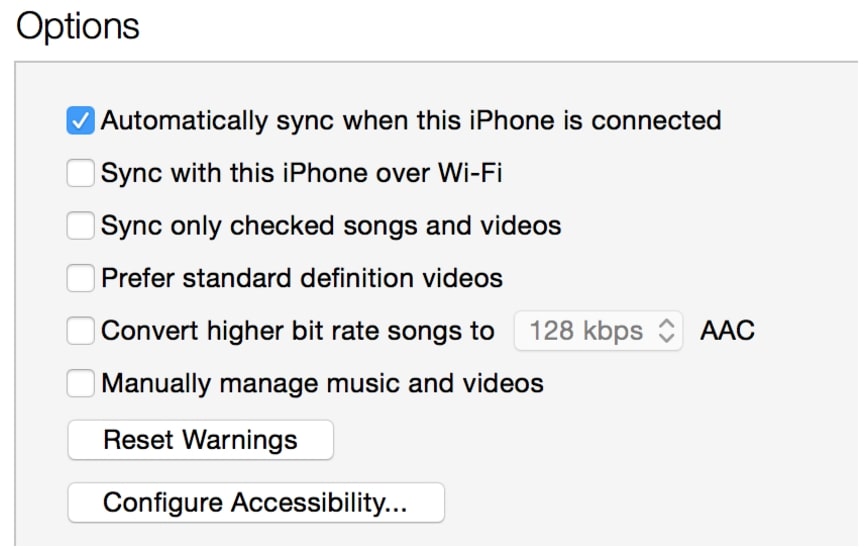
After this, every time you connect your iPhone to your computer with a USB cable connection. iTunes will not launch automatically. However, because this is only a device-specific method. You will have to repeat the procedure for every device. You do not want to be syncing iPhone automatically with iTunes.
iOS iDevice
This is the ultimate solution. It will stop any iOS device. Which you connect to your computer to automatically launch and sync with iTunes. So if you do not want ever again iTunes to start and sync with your iDevice automatically then follow these instructions:
1: Start iTunes.
2: Go the Menu – iTunes and navigate to Preferences
3: Press on Devices
4: Select the box which says “Prevent iPods, iPhones, and iPads from syncing automatically.”
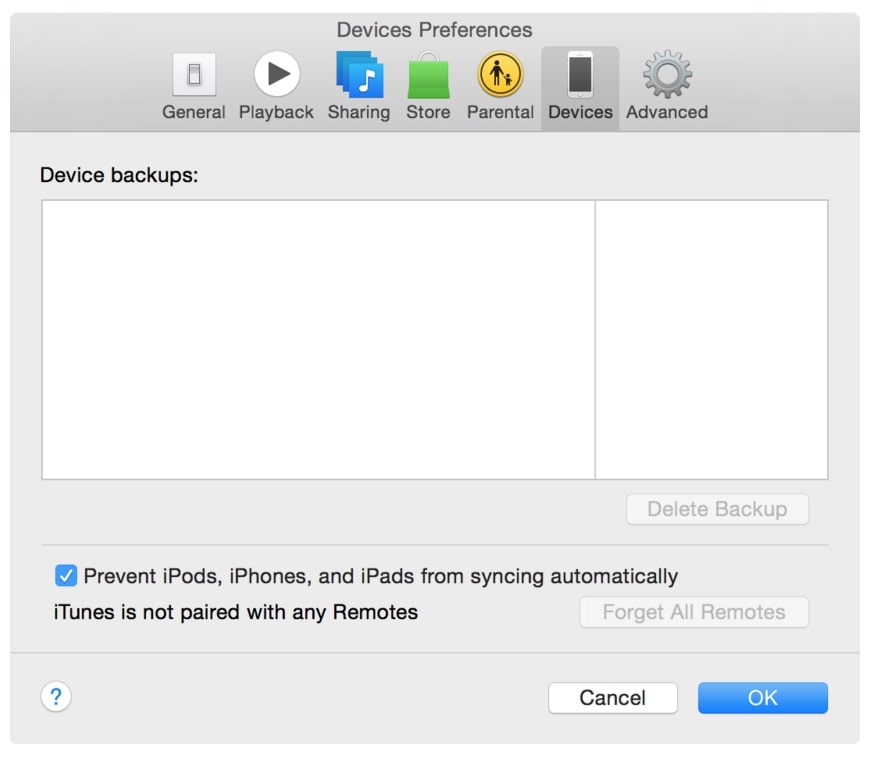
5: Press OK to apply
And that’s it. You have stopped the automatic sync of your iPhone and iTunes.



