How To Share Files Using ES File Explorer From Android to BlackBerry
Learn how to share files using ES file Explorer! Sometimes it can be bothersome to share files between different mobile devices using ES File Explorer – even though there are some apps such as Airdrop that enables fast and easy file sharing. However, Airdrop works well only if both users use the same platforms. In case you have different platforms, file sharing is much more complicated.

To resolve this issue perhaps the easiest method would be to use a cloud-based solution. For example, you can email the files to each other, use service such as Dropbox, or use a computer to physically download the files and later transfer them.
If you decide to use a computer, you may also find this a bit more difficult than expected and to your surprise, you may find that sometimes it is not possible to get the file. Fortunately, some really good apps will enable you to transfer files wirelessly. If you like to transfer contacts from Android to iPhone go here on this guide for more information.
In this article, I will explain how to share files between Android and Blackberry devices.
Instructions to Transfer Files from Android to BlackBerry
Before we start, if you have a computer nearby then everything will be simple. First, connect both devices using a USB cable connection to your computer and after that open My Computer. You will be able to check the files on both phones and drag the files or copy/paste them from one phone to the other the same as you would move files on your PC.
If you do not have a computer you will be required to use an app to transfer the files wirelessly. The best app which lets you do this is ES File Explorer simply because this app can be downloaded from both the Amazon App Store and the Google Play. This means that you can easily install the app on both platforms. On top of that, this app is free and you may find it useful even if you do not need to transfer files at the moment.
How to use ES File Explorer
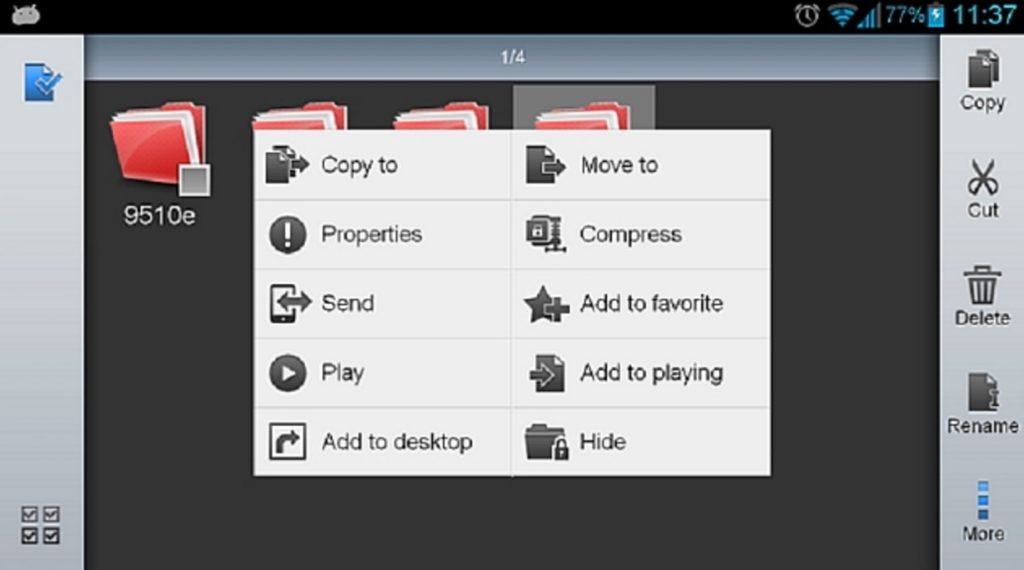
- Install ES File Explorer on your Android and Blackberry device. Note that Blackberry users are required to first install the Amazon App store to be able to download ES File Explorer
- Connect both the Android and the Blackberry phone to the same Wi-Fi network
- Start the ES File Explorer on both phones and then go to file you want to share
- Tap and hold the file until you see a checkmark appear on the right side. Press the More button which is on the bottom right and then press Send
- A popup will show and will scan for other devices that run ES File Explorer.
And that’s it. You will be able to share files wirelessly from Android to Blackberry or from Blackberry to Android with this method. ES File Explorer is the best app for this. It is quite simple to use, it has an amazing interface and it is very convenient. Do you know about another method to share files between Smartphones? Let us know in the comment section.



