Siri Commands And How To Use Siri Voice As Many As You Want
Our full guide will help you to understand all Siri Commands List to learn how to use Siri and download Siri App if you not have installed in your Apple Device. The latest edition is updated for the latest iOS version and optimized for the Safari browser on mobile devices. In case you did not know it is possible to use the Siri Commands on iPhone 6S/6S+/6/6+/5S/5C/5/4S as well as on iPad Air (as well as newer model), iPad Mini(newer models too) and the latest 5th generation of iPod Touch (and any newer version).
Shortly explained Siri App is a personal data assistant built for devices compatible for iOS. You can set Siri to do some basic and some more complex tasks like sending messages, setting calendars or making phone calls. Also, you can ask Siri questions about the weather, the latest news, sports, etc… There are many questions which you can ask Siri written bellow and I am sure they will be useful to you.
How To Use Siri
In this guide you will find everything you need to know about Siri Commands, specific details, features, and list of commands (also all the new questions which were brought along with iOS 8.3 and which will be introduced in iOS 8.4 and iOS 9) and you will learn more about Siri and how to effectively use it on your iPhone/iPad device.
By using Siri, you can communicate using voice commands to your iPhone or iPad and command it to do your tasks. To activate Siri you need to press and hold the Home button on a compatible iPhone or iPad device (this means you need at least iPhone 4S or newer/iPad 3 or newer/ iPod 5th generation or newer, all iPad mini are supported) hold down the control button found on the earphones. If you have already set Sir just speak “Hey Siri”.

The good part is that Siri is getting better and more reliable at a really fast pace. On the iOS 7/iOS 7.1 it had new features and a new female voice for the UK users while the iOS 8 introduced music identification – “Hey Siri” voice activation as well as real-time feedback of the words Siri thinks you are speaking.
Siri Softwares
And with the latest changes in the iOS 9, Siri was improved with new Proactive features which make Siri contextually aware and thus making the feature amazing. With the release of the Apple Watch, the company is now putting its maximum efforts to make Siri even better as one of the focal points in the interaction with the smartwatch. If you like to have more features and command why not is possible to use normally on your Apple device then is need to make Jailbreak to get for free more useful Siri options in your iPhone, iPad or Apple Watch device.
Siri is the next step when it comes to speech recognition. Previous attempts at voice recognition had required a precise vocabulary and were not very good. And in case your accent was not American the voice recognition mode has struggled greatly with different accents.
On the other side, with Siri, it is not necessary to have a precise vocabulary because it can deduce what you are planning to say with ease. So this makes the interaction seem normal. Also, it has no problem recognizing different accents; it is set up with British, American and Australian settings and supports also French, Italian, Spanish, and German, etc. Danish, Thai, Swedish, Turkish, Russian and Portuguese were introduced in the iOS 8.3 update.
Siri App
Siri is easily understandable. It is connected to Calendar, Music, Maps, Stocks, Clock, Notes, Safari, Messages, Mail, and Weather and is also connected to Wolfram Alpha which is the computational knowledge engine that can give answers to many factual questions. It is also connected to Yelp.
Using Siri you can also search Twitter and adjust the Settings accordingly, or you can ask Siri to do the web browsing for you. Currently it uses Bing as the default browser, however, if you ask Siri to “Google” search something it will show results with Google instead.
Set Up Siri Settings To Start To Use It
To enable, set up and use Siri app follow the instructions below:
- Access Siri’s Settings by going to Settings > General > Siri.
- Now enable the Siri Setting by swiping it to “On” highlight by the green switch.
- Also, enable the Allow “Hey Siri” feature if you want to use Siri without your hands
- Select the desired language and voice gender. Check “Always” to enable the Voice Feedback Setting. Create a personal book profile (if you do not have) for My Info setting.
How To Use Siri
Now to start using Siri, just press and hold down the home button until you hear an audio reminder, then say your command or ask a question and release the home button. Or you can use Siri by releasing the home button before you give the voice command but this variant is much slower than the first one.
If you have enabled Allow “Hey Siri” feature, you can use Siri by simply saying “Hey Siri” but this will work only on iPhone 6S or newer or if your device is plugged into a power source.
Instructions to Set up Siri Voice in iOS 9
On iPhone 6S/6S+ and iOS 9, Apple has introduced the always-On “Hey Siri” feature. In this way, you can speak “Hey Siri” at any given time, even when the iPhone is not plugged into a power source to use it hands-free. It is a useful feature but if you allow more people to use it can start getting annoying because your device will answer to anyone. I will instruct you on how to use Siri and teach it to recognize your voice.
Begin by going to Settings-General-Siri and see if Siri is enabled. After that switch Allow “Hey Siri” to on position and the setup menu for Siri will show up.
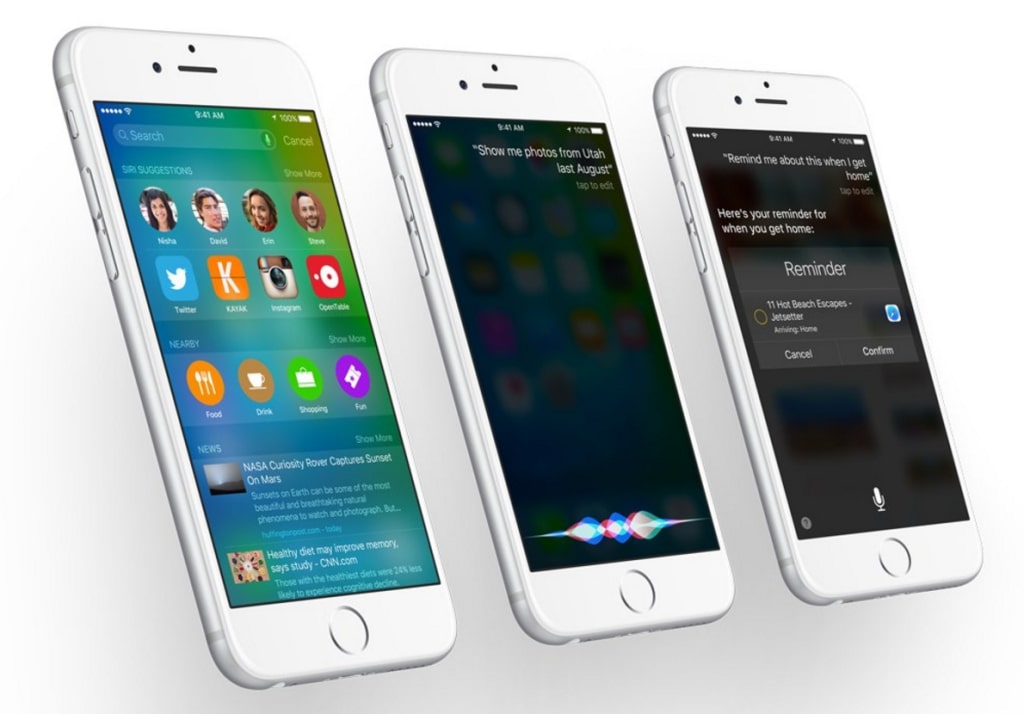
Now follow the prompts on the screen to teach Siri to recognize your voice. Speak naturally in normal tone because this is the sound that Siri would be listening from now on. Siri will then ask you to speak “Hey Siri” couple times and then will ask you to say a few sentences like “Hey Siri, it’s me” or “Hey Siri, how is the weather today”.
Siri Options
After you are done with the Setup process you can proceed. Note, that if you have an older iPhone model you will be able to use “Hey Siri” only when your device is connected to a power source and on iPhone 6S/6S+ you can use it at any time. There are many things which Siri is capable of doing in iOS 9. One of the most important ones is Proactive. We are currently working on exploring all the new features and will update the article accordingly.
In iOS 9 Siri is at the peak of its current potential. You can set it to search your videos and pictures saved on your device by album, location or date.
Siri also is compatible with the new Proactive assistance feature found in iOS 9, which is Apple’s reply to Google Now. This feature can check your location, time, the pattern of use, connected devices, apps you are using or show important actions and information even before you ask the question or type in the query.
Also, you can ask Siri in iOS 9 to “remind me about this when I get home” in case you have been on a specific web site which you want to visit again later. Apple has demonstrated a couple of question examples like: “Show me Photos from yesterday”, “Show me videos from the journey last week” or “Remind me when I wake up”.
Siri Methods
Those who own Apple Watch know that Siri is improving in WatchOS 2 which should arrive on iOS 9 by the end of the year. With this feature, you can find specific directions, plan a journey or start a workout.
Also, with iOS 8.4 Apple introduced the new Apple Music services and now you can use Siri to control what you are listening in a more intuitive and useful manner. For example, you can ask Siri “ Play hits from the 00s” or “ Play songs from this genre” “Add only pop songs to my library” or “ Play next I want to Break free”. To use this feature, however, you will need to subscribe to Apple Music. The first three months are free and later once the trial is finished you will need to pay £9.99 per month.
Getting Started with Siri’s Voice commands and setting up Siri
Using Siri is quite simple. Just press and hold down the Home Button. You will hear a beep sound, the background will darken and you will see the message “How can I help you” on display. Also, there should be a little ripply white line at the bottom of the screen.
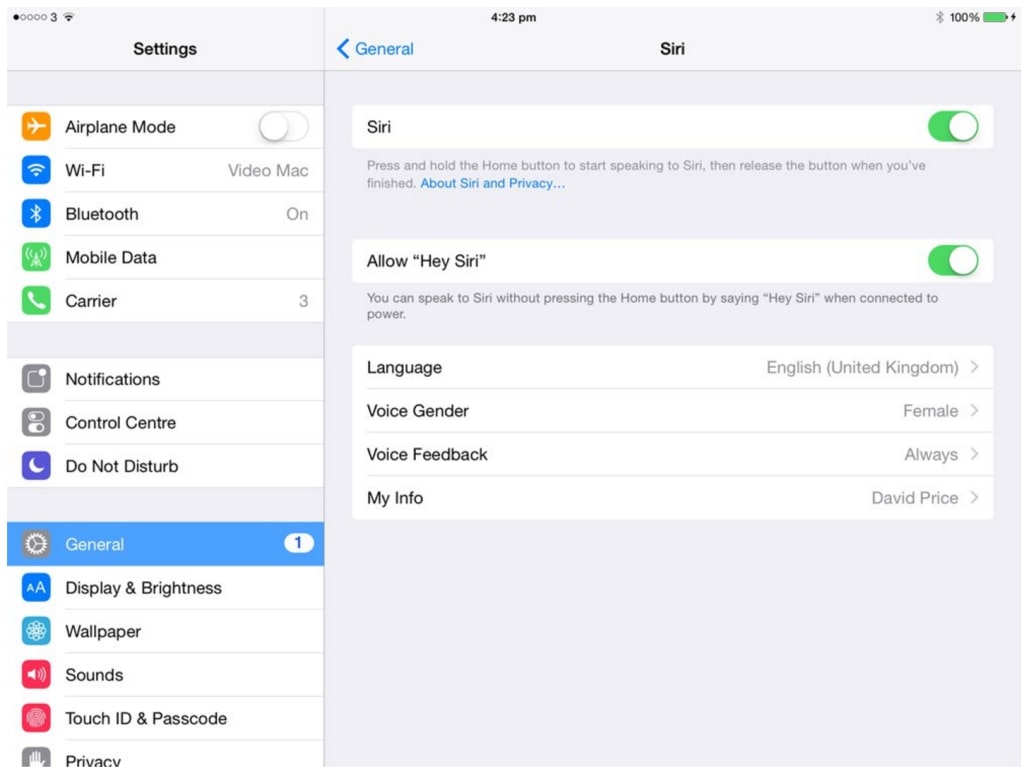
Now speak up your request into your iDevice. Once you are done, the white line will turn into a microscope icon and Siri will reply. In some cases, it may take Siri a couple of moments before it replies but it is getting faster with each new iOS version released. You can control how long Siri obeys you instead of waiting until it notices that you have stopped speaking. You can do this by holding down the Home button and at the same time ask a question or speak a command and release the home button it once you are done.
Siri Commands Free Guide
Siri requires an active internet connection to work because it records your voice and transmits it to a server that interprets what you have said and then returns plain text. With the iOS 7.1 in the UK, the male Siri voice was updated to sound more natural and a female voice option was introduced. You can select the gender of Siri by going to Settings-General-Siri and pressing Voice Gender.
You can command Siri many things. The more you use Siri the more it will learn and the more accurate it will become. You will find out how useful Siri is only after a short time. It knows a lot about the local restaurants, popular movies, football, weather but it may know nothing about tennis. Siri is also linked with the Maps app, so it can easily track nearby restaurants, coffee shops, cinemas, etc… One of the best things about Siri is that you can ask it to locate things in your surroundings.
About Siri
There are several situations in which Siri shows its endless capabilities. One of those is in a hands-free situation, for instance when you are driving. (The iPad recognizes when you are hands-free and starts reading text aloud which it will not do if it knows that you are holding the device with your hands). Siri’s connection with Maps is astonishing and the iPad can serve as the perfect voice-activated navigation. If you receive a message, you can command Siri to read aloud the message, and it will. You can also tell it to read the message more than once, to reply or dictate the message. Siri can also read your entire Mail list and will let you know who has sent you an mail and what the subject of the mail is.
I will list all the commands and features you can activate with Siri but know that Siri itself can offer some tips about this. You can start Siri by holding down the Home button and wait a few moments without giving a command or asking a question. Siri then will start going through pages of suggested commands.
Using Siri to finish daily tasks
If you are not thinking about using Siri Hands-free, Siri can be still useful. With Siri enabled you can do many tasks faster with speech than through tapping, swiping or clicking. It is quite faster as well as easier to set your timer or alarm with speech than having to first unlock your device, locate the clock app and then tap within the app. You can simply say “Set the alarm at 6.30” and your iPhone will set it. You can also set voice commands such as “Remind me to go to the grocery store” “Remind me to take the dog for a walk” etc… There are many short bursts of data input which you can take care of rather quickly by voice and we have figured out that they function quite well.
It is also much simpler to just ask Siri to go to Settings than to go through the menu. You can simply say “Change ringtone” instead of going to Settings first. Siri will impress you by its capability of understating the context of a conversation. It does not work perfectly, however, it is still incredibly good. I asked Siri for a nearby place to eat dinner and it showed me a list of close restaurants I can visit.
Using Guide
In case you feel weird because you are talking to your iDevice you should not worry too much. It is normal. But, if you are in a place where it is recommended that you are quite you can simply manually do the task instead of using Siri. But once you are out in the public you can use Siri without having to worry that somebody is thinking that you are weird.
Apple’s choice to integrate Wolfram Alpha with Siri was a smart move. If you ask factual questions Siri with the help of the answer engine will provide the answer.
Start To Using Hey Siri
“Hey, Siri” arrived just over a year ago in iOS 8. By speaking the words “Hey Siri” you will activate Siri from its sleep status without bothering to press and hold down the Home button. The device will wake up and Siri will start and will be ready to obey your next command. (Still this only works on iPhone 6S/6S+. On older models it is required that your device is plugged in a power source because your device will spend all of your battery supply from the constant listening of the voice commands).
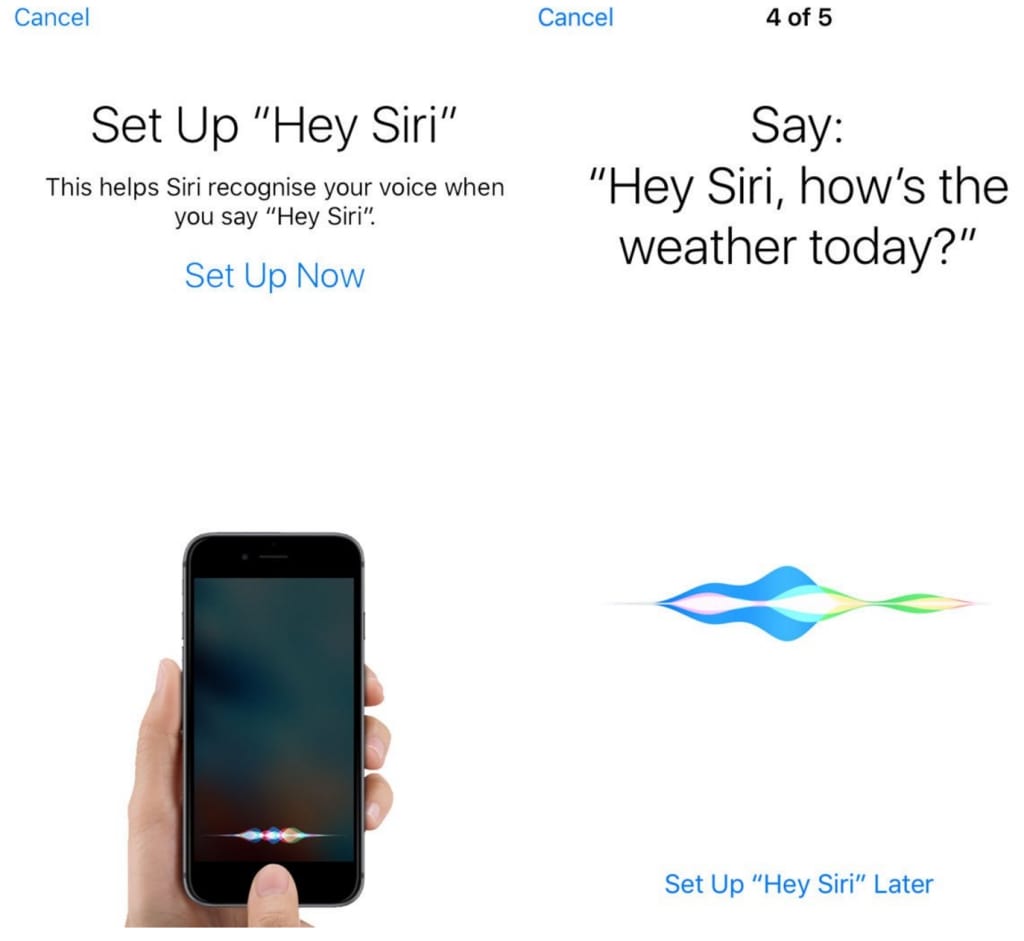
It is a great addition although not that amazing. This feature by default is disabled so in case it is not working (remember that if you have an older iPhone it needs to be plugged into a power source) go to Settings-General-Siri and swipe the switch next to “Allow Hey Siri” until it is green. If you want to save up your battery life then you can simply deactivate it from the same menu.
I have noticed that during charging Siri sometimes thinks you have said “Hey Siri” and may accidentally call someone. So be careful.
Using Siri Personnel Command
Even though currently Siri is getting all the praise, however, there may be another speech technology feature that can turn out to be more important and to increase user productivity. On the keyboard, you will see a new button located on the bottom row on the left side of the spacebar which has a microphone image on it. Tap this button and your iPhone will transliterate everything you say. It will then send the results over the internet to a server that analyses your speech and will convert it back into a text. During my testing, I was surprised by how fast the results came back, particularly when I was using Wi-Fi. Not to mention that there was an accurate representation of what I have said.
Still, to fully use the potential of the commands it will be required to start speaking and thinking in punctuation. For instance, if you want to send a short message you will need to say “Hello. Comma. How are you? Question Mark” etc…
Siri’s charm does not lie in the feature list but the personable nature. When using Siri you do not get the feeling that it is a robot that it is speaking, unlike the other voice-activated technology. Even when Siri mixes and confuses things it is not that annoying or bothersome.
Siri Future
You can mess around and tell jokes with Siri too. Apple has dedicated a lot of time providing Siri Personal Commands with a variety of comebacks to joke questions (even though they are geeky by nature). You can tell some common catchphrases to Siri and the number of catchphrases is constantly being updated.
Siri has many funny answers in its memory. You can try out this by asking some interesting questions you know will have funny answers and will see what Siri’s capabilities are.
Siri is far from perfect and does not be surprised if it often misunderstands what you were saying. It can find a wrong contact or transcribe a wrong message often. However, the more you use it the better it will become. And using it and teaching Siri is quite fun. It is one of the best features of the iPad so make sure that you give it a try.
Use Siri to discover to whom belongs the iPhone/iPad you have found
In case you have found a lost iPhone/iPad and you cannot unlock and use it, then you can ask Siri to find out to whom it belongs. Simply utter the command “Siri, to whom does this iPhone belongs to” and Siri will tell a name or alternative phone number if there is one listed.
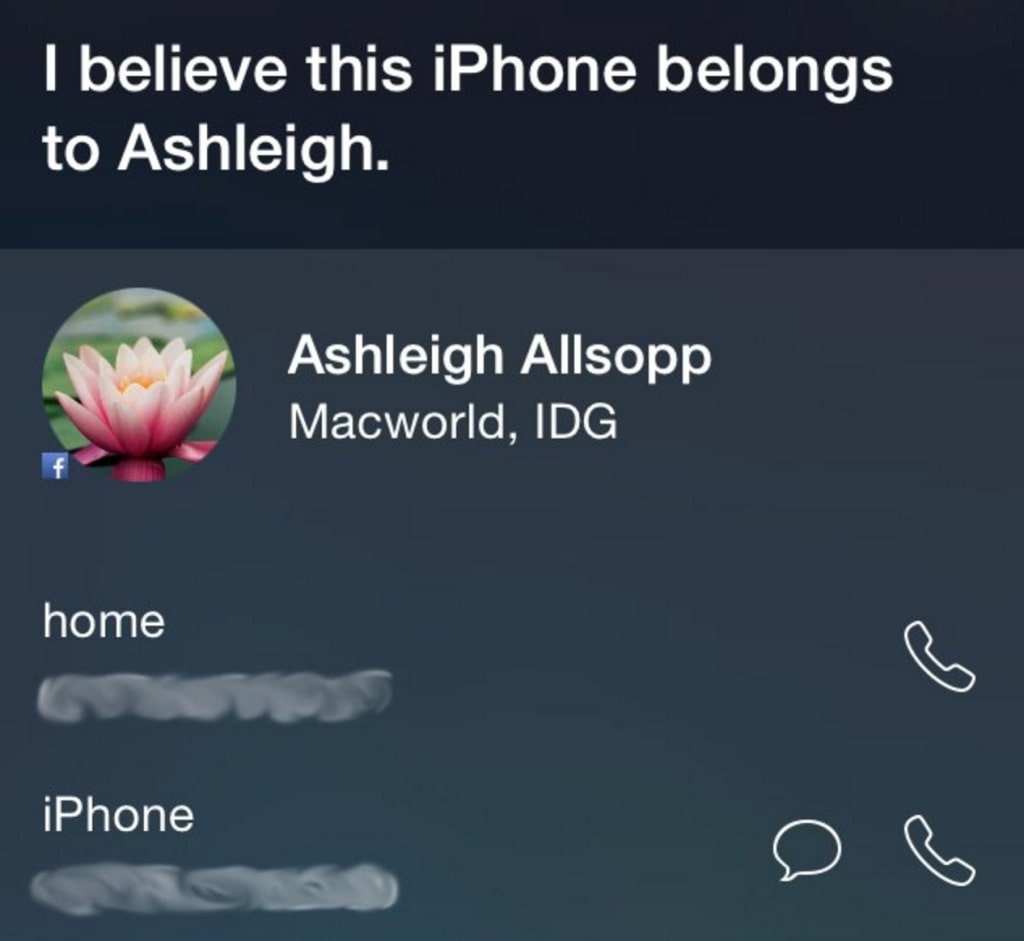
List of useful Siri Commands
Siri is an amazing feature. There are tons of amazing things you can ask about. And the more you use Siri Commands the better it gets. Once you start using it regularly you will see how useful Siri is.
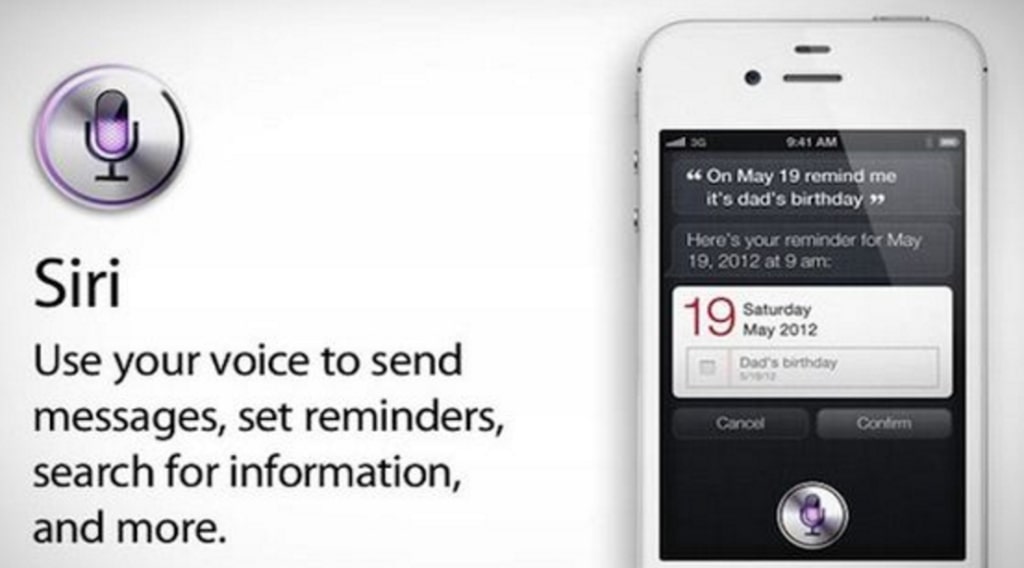
Siri is capable of learning names quickly, you just need to keep repeating them and select the right option from a list. With only a bit of practice, you will soon overcome the frustration of Siri miss-understanding you. You can teach Siri commands to be less formal too. For instance, if you have your close relationships added like “girlfriend”, “buddy”, “brother”, “sister’ “dad”, “mum” etc… you can speak to Siri in a less formal manner (i.e. “Christine Richards is my sister” and Siri will remember that).
If you notice that Siri keeps pronouncing your name wrongly you can tell it: “learn how to pronounce my name properly” to correct it.
Here are a few Siri Commands you can say
- Share a picture to Facebook
- Launch an app.
- Post to Twitter
- Convert Dollar to Euro
- Convert Mile to KM
- Calories I will burn by running 1 mile
- How is the weather in Chicago
- How much is 15% tip of a $65 bill
- Shoot a video
- Remind me of my appointment tomorrow
Commands to ask/say to Siri in the UK
There are a lot of collected things you can say to Siri, however, most of them are useful if you live in USA and Siri works a bit different in the UK (but still it is amazing in comparison to other voice-activated systems)
Below you can find a list of very useful things you can say Siri Commands while in the UK.
Siri Commands About Directions and Maps
- Take me home
- Show me directions to work
- Locate Liverpool
- Show me the traffic report
- Find a nearby restaurant
- Find my location
- Direct me to Wembley
- Show me the road from London to Leeds
- Nearby petrol station
- Market along the route
- Find a restaurant near home
- Opera house in Manchester
- What is the best bar for me
- Find a theater house in Liverpool
- When is the sunrise in Castle Howard
Siri Commands About Stocks
- What is the Yahoo stock price?
- Apple’s P/E ratio?
- Apple’s June high?
- What is Samsung’s market cap?
- Compare Samsung to Apple.
Siri Commands About Places
- Where is Denver?
- Locate Eiffel Tower
- Find a supermarket nearby.
- I am thirsty.
- Where is the rail station
Siri Commands About Social Media
- Post a Facebook status
- Write a tweet
Reminder: You cannot ask Siri to share a web site via Facebook or Twitter
Siri Commands About Web Browser
- Google latest news
- Bing for animals
- Search Safari for online movies
Siri Commands About The Weather
- What’s the weather prognosis for tomorrow?
- Is it going to be sunny tomorrow?
- What will the weather be for the weekend?
- Is it going to rain in London?
- What’s the weather report for today?
Siri Commands About Movies
- What is the best romantic movie?
- Show me movies with the best reviews.
- What is the best new TV series?
- Where can I watch the latest movies?
- Which movie won Oscar two years ago?
- Do people like The Hobbit?
Siri Commands About Apps
- Play Hitman GO
- Open Google Maps
- Get the app Google Translate
(Note: Please note that you are unable to tell Siri to delete apps, move apps, or to go to the Home Screen)
Siri Commands About Messages
- Send a text message to Trevor.
- Send a message to Christine and Billy Richards.
- Tell my fiancé I will be early.
- Read the message again.
- Reply I am testing Siri.
- Read all new messages from Billy?
Siri Commands About Email
- Send an email to John.
- Say Hello to Dad in an email message. (Remember that you must write “Hello” as the subject of the message).
- Reply what are you doing over the weekend?
- Reply to Lisa and say “yes, I will be there on time.”
Send mail to Bobby and say “I cannot wait until I see you again this weekend” with a subject “Weekend” (Just say “a subject” and then say the word you will use an as the subject line. Remember that if you say “a subject that says” iOS will put the “that says” into the Subject header.)
- Any new messages from Kate today?
- Any new mail about soccer today? (With this question Siri will search subject headers.)
- Reply with “So we are going to meet on Friday?”
Siri Commands About Facetime
- Facetime Whitney.
- Facetime Mum’s iPad.
Siri Commands About Find My Friends
- Where is Bobby?
Siri Commands About Music
- Repeat track.
- Play songs by Queen.
- How deep is your love?
- The Eminem show album.
- Play the previous track, or “previous”.
- Random tracks.
- Pause playing music.
- Say “Brilliant” to play similar songs.
There is one interesting thing regarding Siri and music and that is – Siri is a decent rapper. Not that great but still not bad either. One producer that goes by the name SKeewiff has done a remix track using Siri for vocals. By the sound of it, I believe it took some time to do it.
Siri Commands to identify Music
Since we are the music topic, I want to ask you if you knew that Siri is capable of identifying music.
As of iOS 8, Siri is capable of identifying the music song which currently is playing that’s to the new Shazam integration. You can activate it while a song is playing and it will show a moving audio waveform and a musical icon to demonstrate that it is interpreting the music. It will let you know what song it was and it will provide links to Shazam itself and to Buy Now for iTunes.
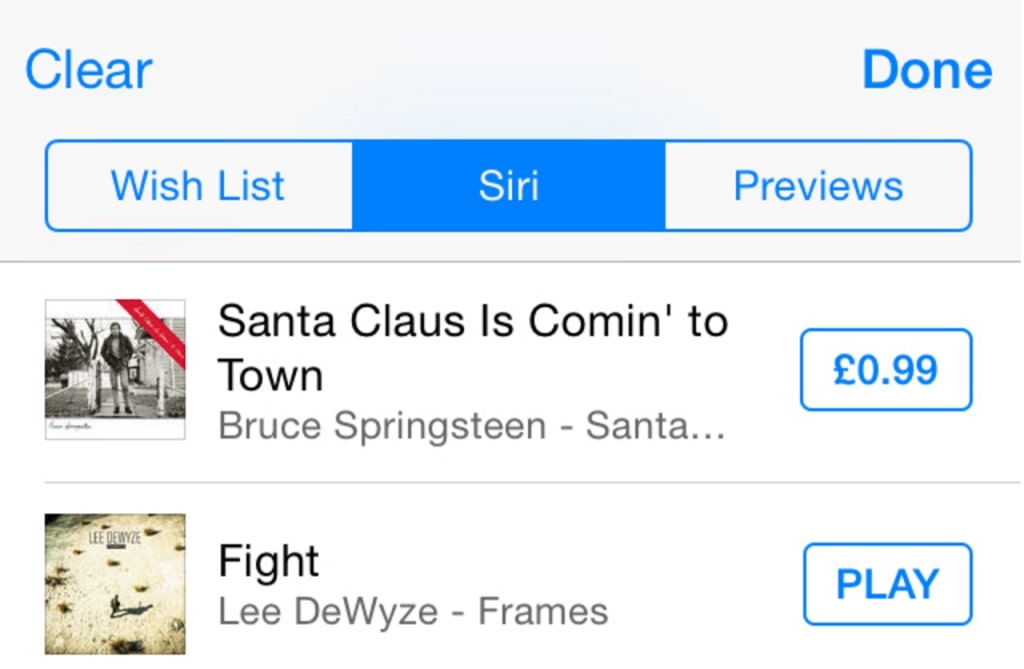
If you want to see later which songs Siri has so far identified you can simply go to the iTunes Store app from your device, tap on the right corner button with three lines and then tap on Siri.
Siri Commands About Sport
(Note: Only Premier League football. Unfortunately, there are no other sports outside the English top league yet. So no F1, no tennis, no golf. Siri Commands even is not capable of recognizing other English leagues besides the Premier League.
- When Arsenal plays next?
- Against whom Liverpool plays next?
- When is the Manchester United – Liverpool match?
- (Remember that Siri responds the best to official names so do not use abbreviations like Man Utd)
Siri Commands About Alarms and Clocks
- Set an alarm for 6 o’clock.
- Change the alarm from 6 to 8.30.
- Wake me up in 3 hours.
- Turn the 5 o’clock alarm off.
- Turn all my alarms on.
- Add a new 6 o’clock alarm.
- Delete all alarms.
- Turn off my evening alarms.
- Set a timer for fifty seconds.
- Start the timer.
- What time is it in Tokyo?
- What’s the date today?
- How many days until Christmas?
- How many days remain in this month?
Siri Commands About Contacts
- Who is Sam Daniels?
- Find people called Bobby.
- Ann Nicholas is my sister.
- Bill Nicholas is my dad.
- Bobby Nicolas is my brother.
Siri Commands About Phone
- Call my brother in the office.
- Call mum.
- Dial 035 222 111.
Siri Commands About Calendar
- Meet with Ted at eight afternoons.
- Meet Kate at eleven o’clock.
- Change my one o’clock date to six o’clock.
- Schedule a meeting for four o’clock.
- Cancel my date with Sara.
- Schedule my meeting for tomorrow at five o’clock.
- Create a meeting on Friday.
- Meet Bobby on New Year.
- Create an event with friends at Christmas.
Siri Commands About General Knowledge
Reminder: Wolfram Alpha is integrated into Siri to help it identify stats and provide facts. Basically, with Wolfram Alpha, Siri can answer questions from geography, history, music, words, mathematics, measurements, etc… I will provide an excellent list of types of information you can find on Wolfram Alpha that also works in Siri. In the American version of Siri, there is also the “Ask Wolfram” feature included where you can specifically tell Siri that you need Wolfram information. So far this feature does not work in the UK.
Siri
- How many calories in a hamburger?
- Calculate the square root of 256.
- What are the properties of platinum?
- How many people live in India?
- How many rings have Saturn?
The list of things which Siri Commands can do is constantly increasing and as time passes we will continue to add new things. In case we have missed something please let us know by posting a comment below or by contacting us via the social networks and Skype.



