How To Turn On Automatically Media Center or Television On Apple TV
We in this guide will show you how to set up automatically on your Apple TV television options and Media Center to make ON. You Apple TV can do a lot more than advertised. Now if you have one at home you can configure it to the appropriate HDMI input to be able to control the regular or other media you have in your den. You can change the channels; turn the volume up or down etc.

With the HDMI –SEC standard, introduced only recently, you can connect all the HDMI accepting devices using one HDMI cable. This could sound pretty amazing and out of this world if you are not that much in touch with the technology like me, but believe me, it works. With only one wire in the HDMI SEC cable, you can attach a Blu-ray media center, TV, home cinema and lots more. With the innovation that is SEC now, there are AV receivers available that help all that happen.
What will do with this on your Apple TV?
Why not? Now with just a switch of the button on your media center Apple TV remote, you can control all the TV sets in your home. Let’s say you forgot the TV downstairs and went to bed. You can save your trip to the living room and pick up the Apple TV remote, switch it to the HDMI input intended for all the TV sets in your house and do what you need to do, in this case- turn off the TV.
Of course, this fancy trick is not compatible with all TV sets. Most of the newer generations of television have the HDMI CEC function and can support this type of control standards. However, only a few years ago this was unimaginable and the older TV sets may not have it. But you are among the lucky ones. If your TV can support the HDMI SEC. Then you need to set up your Apple TV settings.
Assuming that this would be your first experience connecting your Apple TV to your standard TV, you should know that the first time you are trying to do this the CEC settings should be on so that the standard TV is automatically detected by your Apple TV. If you don’t like the default settings you can always modify or alter them.
How to Configure Media Centar on the HDTV Settings
As I said before the HDMI SEC option was not available until a few years back. To be more precise it first appeared in 2006. So, if your TV set is bought from that year onwards than this option should be available for you. Samsung TV sets were among the first one which adopted these newer variants of HDMI. If you have the SEC on your device then make sure you turn it on manually if the automatic version is not working. Go in the settings menu with the cursor of the remote and make sure to turn this option on. Sometimes the different names of the HDMI SEC can be confusing and they may vary from model to model but the most common alter-ego os the HDMI SEC is AnyLink+.
How To Configure Apple TV Media Center HDMI SEC Compatibility
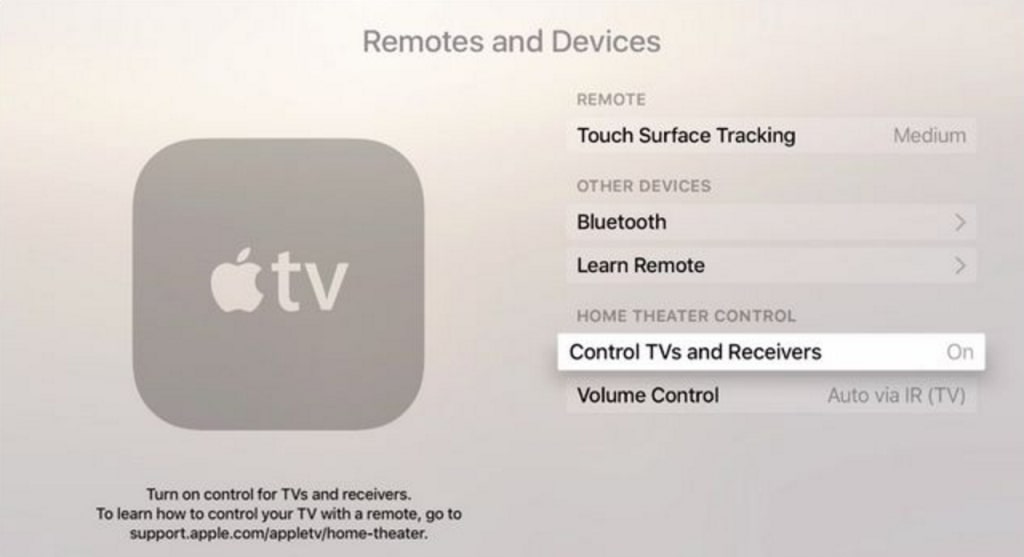
But in case you want to check the configurations and the settings of the HDMI option or if you want to track a little problem you are facing then highlight “settings” on your Apple TV and click on it. In the “settings” you will find “remotes and devices”.If it is not you know what to do.
You like to read more information on how to make your Apple TV more good. To installing more features settings is need to make Jailbreak on Apple TV to have this. On this link here you will find information. How to do this on Apple TV 4 and Apple TV 3 and other versions.
The control that regulates the volume is also set by default to the appropriate settings. You can decide to control the volume via your receiver or your TV. You can now make your Apple TV even fancier. Turn on the HDMI and connect to any media device anywhere in your house.



