How To Setup iPhone From iTunes Backup Using The Easiest Steps
Perhaps you are familiar with our previous tutorial on how to setup iPhone from an iCloud backup or by iTunes backup. You can find bellow all the necessary instructions on how to set up a new iPhone from an iTunes Backup.
You like to upgrade your iCloud storage is needed to pay on the iTunes store for this option. The best way to make for free is to find iTunes Gift Card Codes and to make this for free by Apple Store.
How To Setup iPhone From iTunes Backup
In the first part of the tutorial, we will talk about how to back up the data from your old iPhone to iTunes. If not, you can update via Software Update and by connecting your device to your computer to sync it.
Also in the next part, I will explain how to do the procedure. The guide is oriented towards Mac users; however, the procedure should be quite the same for Windows users as well.

- Connect both your old iPhone and computer to sync them
- Then run iTunes and go to File -> Device -> Backup
- Now connect your new iPhone to the computer
- Run iTunes again and go again to File -> Devices -> and click Restore from Backup
- Wait while the Restore process is taking place. Again, the time may vary depending on how much data you have stored.
- Once the Backup is Restored on your new iPhone, disconnect it from the computer
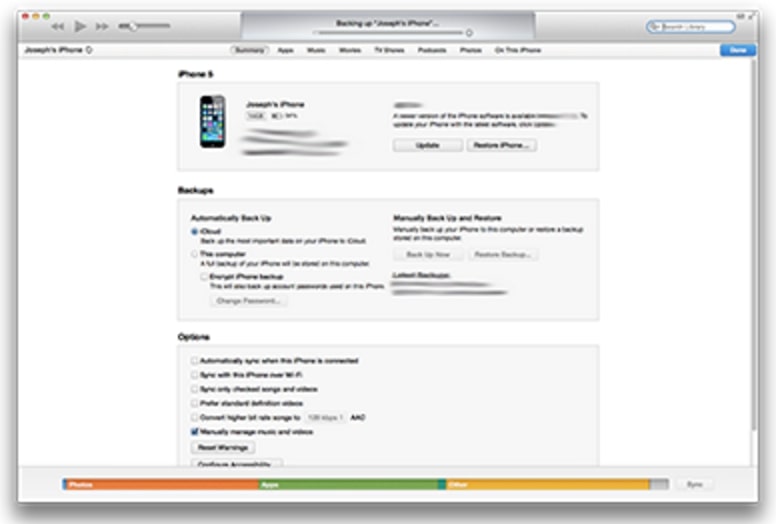
That is the entire procedure to set up a new iPhone from an iTunes backup. If you follow the steps accordingly you will be able to fully transfer all of the contacts, apps, music, messages, pictures, videos, etc… To your new iPhone without a problem.
- If you have an Android phone here will find a full guide on how to Backup Android Phone.
Once you can do this by going to Settings -> General -> Reset -> Erase all Content and Settings. Once everything is erased the old iPhone will show the “Welcome to iPhone” screen.



