How To Jailbreak iOS 9 – iOS 9.0.2 On Mac And Windows
In this article, I will try to help you do jailbreak on your iPhone iOS 9 to iOS 9.0.2 on Mac OS X And Windows using Pangu 9. If you constantly do jailbreak on your iPhone you have probably realized by now that the newest Pangu 9 version of the tool does not support the OS X as of yet.
As per usual, the first release provides for the Windows users, while the Mac OS X variant follows a bit later, even though you can go around this tiny problem by running Windows 10 inside a virtual machine on your OS X platform.
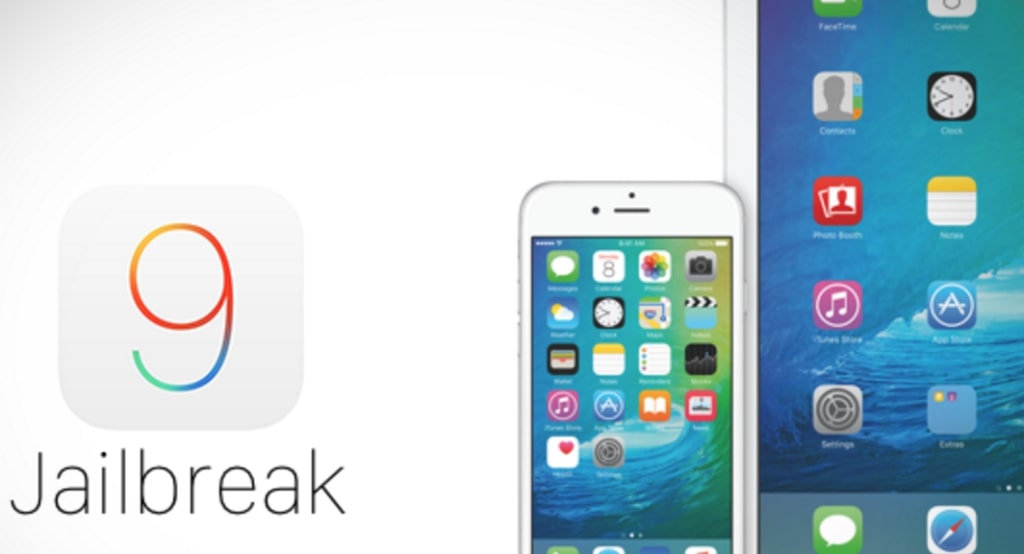
Follow this guide to perform this:
- iPhone 6s, iPhone 6s Plus, iPhone 6, iPhone 6 Plus, iPhone 5s, iPhone 5c, iPhone 5, and iPhone 4s.
- The iPad 4, iPad 3, iPad 2, iPad mini 4, iPad mini 3, iPad mini 2, iPad mini 1, iPad Air 2, and iPad Air 1.
- The iPod touch 6 and the iPod touch 5.
- Pangu 9 1.2.0 for Windows [Here]
- Pangu 9 1.0.0 for Mac [Here]
Jailbreak iOS 9 And iOS 9.0.2 On Mac OS
Begin by downloading and installing the Parallels 11 trial version on your Mac computer. You can use the Parallels for free in the trial version for up to 14 days which is enough to jailbreak iOS 9 on your iPhone.
After that download the Windows 10 trial version directly from Microsoft’s page. This version is free and you can use it up to 90 days. With the download, you will be provided with ISO file which is necessary to install the Windows 10 in the Virtual Machine using the Parallels 11 trial. Please remember that the installation of the Windows 10 trial version is possible without the product key but in case you do not activate the copy before the 90 days deadline it will expire. Then again, 90 days would be more than enough to do the jailbreak.
Once installed, run the application and complete the setup process. On the main Parallels, 11 Window select the Windows OS from your DVD or image file and click Continue.

As I have said in the instructions, just drag the previously downloaded image file right into the Parallel 11 Window. You can do this also by right-clicking to manually search for the File on your Mac. In this case, it should say Windows 10. Press Continue. Go through the configuration steps and then the Parallels 11 will automatically begin with the installation. This step needs to do and if like to make jailbreak on Apple TV 3 here will find full instructions on how to do that.
Process
Wait while Windows 10 is being installed on your Mac in a VM environment.
Once the installation is complete, get the latest iTunes version and install it on your newly installed Virtual Machine. Also, download Pangu 9. The next step would require getting your Apple device- iPhone, iPad or iPod touch you want to jailbreak. Using USB cable, connect it to your Mac computer and when Inside the Virtual Machine go through the Jailbreak for iOS 9 process.
After you complete the Jailbreak, and you have seen the message from Pangu’s jailbreak tool. If you used iOS 9.1 for this version not have a jailbreak. Then the best option is to make Downgrade from iOS 9.1 to iOS 9.0.2 on the guide here. We hope in the future will have jailbreak released and for the latest iOS version. But for now, only have this option. If you have any questions please write in comment bellow. The latest Apple tech news please stay connect on our social networks.



